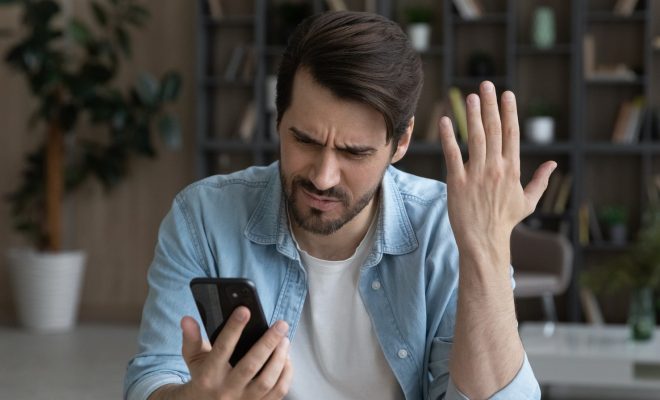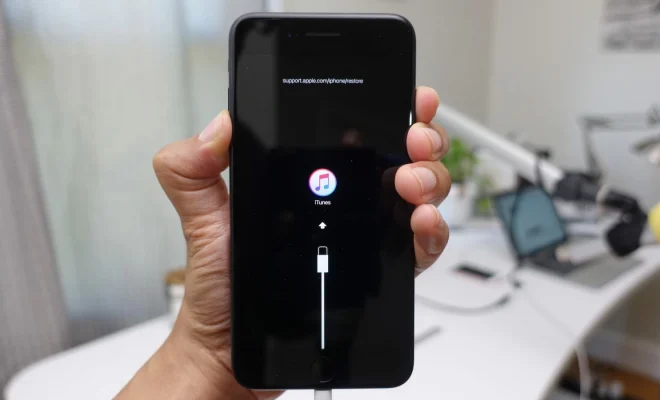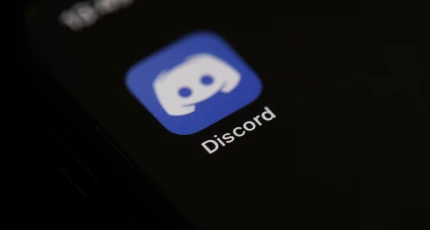How to Screenshot on Samsung S21

Taking a screenshot on your Samsung S21 is both easy and useful. Screenshots are a great way to capture important information, funny memes, and anything else you want to save and share with others. If you’re new to the Samsung S21, you may be wondering how to take a screenshot. Fear not, because we’ve got you covered with this guide!
Method 1: Using Buttons
The simplest way to take a screenshot on your Samsung S21 is by using buttons. Here are the steps:
1. Navigate to the screen or page that you want to capture.
2. Press and hold the Power button and Volume Down button simultaneously. You’ll know it worked when you see a flash or hear a camera shutter sound. Your screenshot will be saved in the Gallery app.
Method 2: Using Palm Swipe
If you’re not comfortable using buttons, you can use palm swipe instead. This method uses a gesture to activate the screenshot feature. Here are the steps:
1. Go to Settings > Advanced features > Motions and gestures > Palm swipe to capture.
2. Toggle the switch to enable the feature.
3. Navigate to the screen or page that you want to capture.
4. Place the side of your hand on the screen, making sure to cover the entire screen with your hand.
5. Swipe horizontally across the screen. You should see a flash or hear a camera shutter sound, which means your screenshot was taken and saved in the Gallery app.
Final Thoughts
Taking a screenshot on your Samsung S21 is easy and can be done with just a few clicks or a gesture. It’s a useful feature for capturing important information, sharing funny moments, or even capturing a new wallpaper for your device. So the next time you want to take a screenshot on your Samsung S21, don’t fret and give these methods a try!