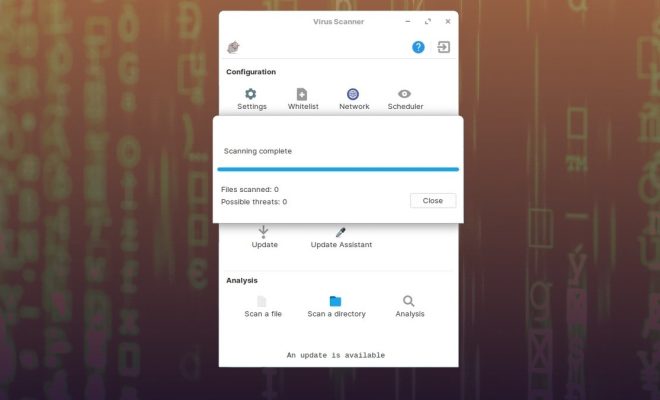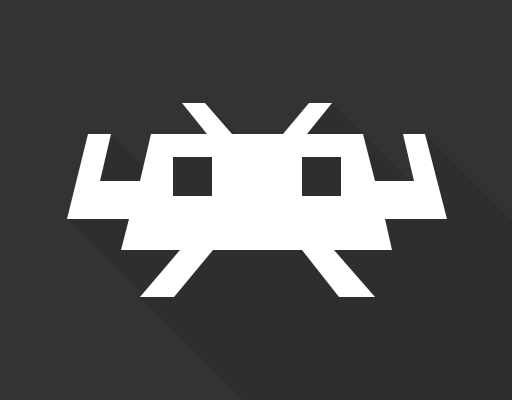How to Make a Poster in PowerPoint

PowerPoint is a versatile software used for presentations, but it can also be utilized to create visually appealing posters. Posters are an excellent platform to project your ideas, showcase research, or promote an event. Let’s take a look at how to make a poster in PowerPoint:
Step 1: Create and Set up a New PowerPoint Document
Open PowerPoint and select the “Blank Presentation” option. A new blank slide will appear. Click “Design” on the menu bar and choose the “Page Setup” option located in the “Customize” group. A “Page Setup” dialog box will appear. Go to the “Slides Sized for” section and choose “Custom” from the dropdown list. Set the width and height to your desired size for the poster. Most posters are created in A1 or 36” x 48” sizes.
Step 2: Add a Background
To add a background to your poster, go to the “Format Background” option located on the “Design” tab. This option lets you add a solid color, a gradient, a pattern or pictures to the background of your slide. Choose a background color or pattern to match the theme of your poster.
Step 3: Insert Text
Click on the “Insert” tab on the menu bar and select “Text Box” from the “Text” group. A text box will appear on the slide. Type in the title of your poster, then choose an appropriate font, size, and color. You can add other textboxes for your research findings or a summary.
Step 4: Add Images and Graphics
To add images and graphics, click on the “Insert” tab on the menu bar and select “Pictures” from the “Images” group. Browse your computer for your desired image or graphics, then add them to the slide. Resize or crop the image accordingly, button located in the “Picture Tools” tab.
Step 5: Customize Design
Customize your poster by playing around with font styles, color, and arrangement of the elements on the slide. Add shapes, lines, and charts to make it more interesting.
Step 6: Save and Print
Once you have completed your poster, add your name or institution to the footer, then save your poster in a suitable format, such as PDF or JPEG. You can then print your poster from your computer or use a service provider like Staples to print it out.
In conclusion, creating a poster in PowerPoint can be an easy task that can yield impressive results. With the right layout, colors, and images, you can create an eye-catching poster that effectively communicates your message.