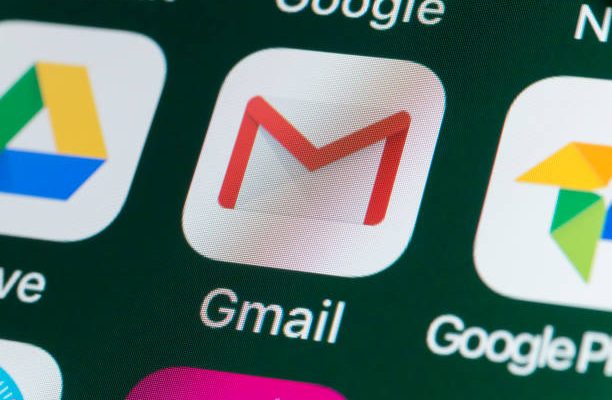How to Turn On/Off Auto-Correct on the iPhone/iPad
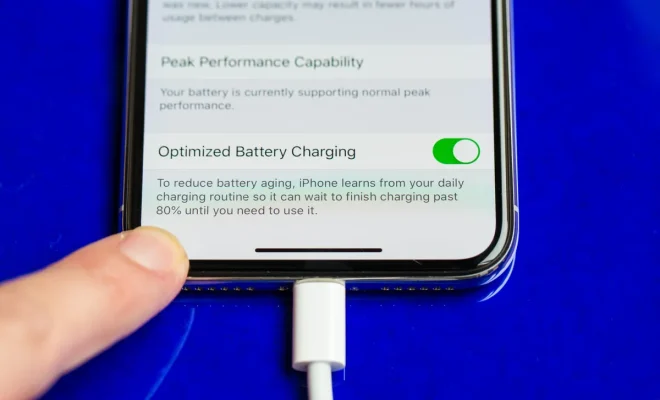
If you own an Apple iPhone or iPad, you may have noticed that the autocorrect feature is always turned on by default. While this feature can be helpful in correcting your texts and emails, it can also be quite frustrating when it suggests the wrong word or constantly changes the spellings of names or other proper nouns. In this article, we will walk you through how to turn on/off the autocorrect feature on your iPhone or iPad.
Method 1: Turning off autocorrect on iOS 13 and above:
1. Open the Settings app on your iPhone or iPad
2. Scroll down and tap on General.
3. Tap on Keyboard.
4. Toggle off the switch next to “Auto-Correction”.
Method 2: Turning off autocorrect on iOS 12 and below:
1. Launch the Settings app from your home screen.
2. Scroll down and tap on “General”.
3. Tap on “Keyboard”.
4. Toggle off the switch next to “Auto-Correction”.
Method 3: Turning on autocorrect on iPhone/iPad:
1. Launch the Settings app from your home screen.
2. Scroll down and tap on General.
3. Tap on Keyboard.
4. Toggle on the switch next to “Auto-Correction”.
By following any of these methods, you can turn off or turn on the autocorrect feature on your iPhone or iPad. This will make typing more convenient and accurate, as you will be able to choose whether or not you want your device to suggest words and make corrections as you type.
One thing to keep in mind is that turning off autocorrect might cause errors in your typing, so it’s best to test it out first to see whether you prefer having autocorrect on or off. If you still prefer having autocorrect on, but want to customize the settings, we also recommend looking into the keyboard settings to adjust the level of correction needed.
In conclusion, turning on/off the autocorrect feature on an iPhone or iPad is a simple process that can be done in a few clicks. It can make your typing experience more efficient and customized to your personal preferences.