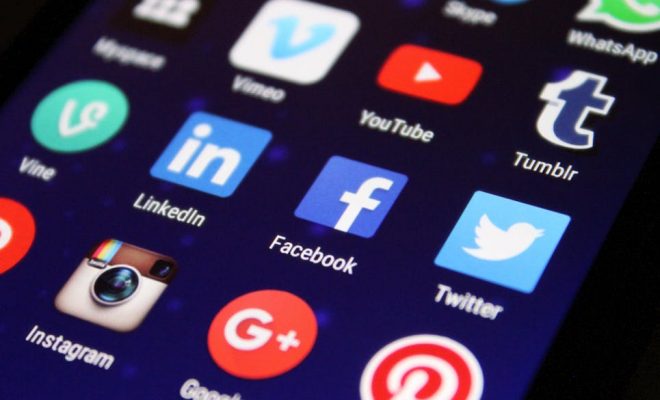How to See Message Requests on Instagram
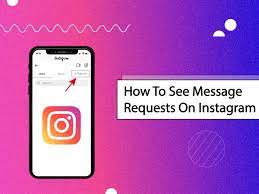
As an Instagram user, you may receive messages from people who you do not follow. These messages are usually hidden away in a separate inbox called “message requests”. Here is a step-by-step guide on how to view your message requests on Instagram:
1. Open the app:
You can access your Instagram account through the app on your mobile device. Launch the app and log in to your account.
2. Go to your Direct Messages:
To find your Direct Messages, tap on the paper airplane icon located in the top right corner of your screen.
3. Check your message requests:
Once you are on your Direct Messages page, notice the “Primary” category at the top. All messages from people you follow and have approved will be stored here. The “Message Request” section, located below the “Primary” category, will show you all of the messages from users who are not followed or approved by you.
4. Tap on the message request:
To open a message request, simply tap on the message. You will see a short preview of the message and the username of the sender.
5. Accept or decline the message request:
Once you have opened the message, you can choose to accept or decline the message request. If you decide to accept the request, the sender will be able to continue messaging you. If not, the message will be permanently deleted.
6. Manage your message requests:
If you receive a lot of message requests, you can choose to manage them all at once. To do this, tap on the “Manage Requests” option located at the bottom of the “Message Request” section. From here, you can accept or decline multiple message requests at once.
In conclusion, Instagram’s message request feature is a great way to discover new people and connect with them. By following these simple steps, you can safely manage your incoming messages on Instagram.