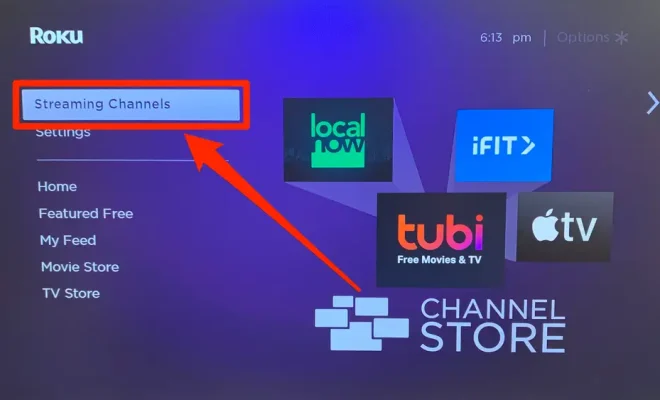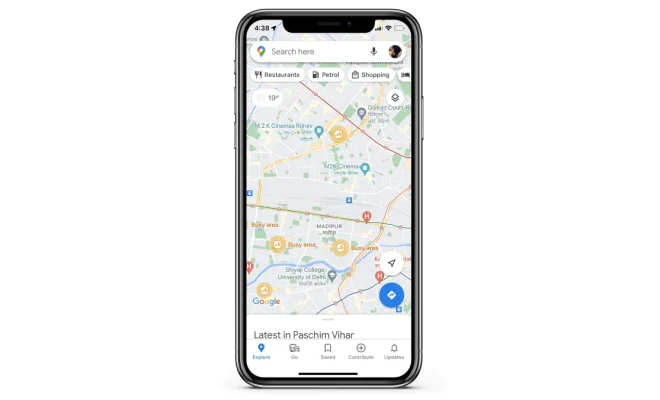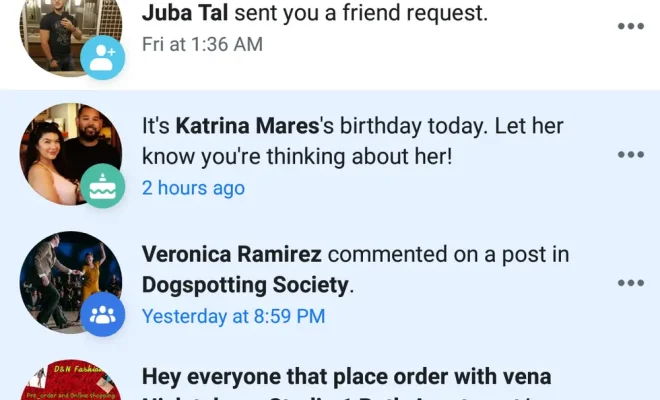How to Play SteamVR on Meta (Oculus) Quest or Quest 2

The Meta Quest and Quest 2 are two of the most popular and versatile VR headsets on the market today. One of the major advantages of these headsets is that they are entirely wireless, allowing for complete freedom of movement when playing VR games. However, if you are an avid gamer, you may be interested in playing SteamVR games on your Meta Quest or Quest 2. In this article, we’ll explain how to do just that.
Step 1: Install the Oculus App on Your PC
Before you can play SteamVR games on your Meta Quest or Quest 2, you’ll first need to download and install the Oculus app on your PC. This app allows you to connect your headset to your computer, and gives you the ability to play VR games from both the Oculus Store and SteamVR.
Step 2: Enable Developer Mode on Your Headset
In order to play SteamVR games on your Meta Quest or Quest 2, you’ll need to enable Developer Mode on your headset. To do this, you’ll need to navigate to the Settings menu on your headset, select the Device tab, and then select the Developer Mode option. Toggle the switch to enable Developer Mode, and then follow the instructions to set up your Oculus developer account.
Step 3: Download and Install SideQuest
SideQuest is a software tool that allows you to sideload apps onto your Meta Quest or Quest 2. This means that you can install apps that aren’t available on the Oculus Store, including SteamVR apps. To download and install SideQuest, simply visit the SideQuest website and download the latest version of the software.
Step 4: Connect Your Headset to Your PC
Once you have SideQuest installed on your PC, you’ll need to connect your Meta Quest or Quest 2 to your computer using a USB cable. Make sure that your headset is turned on and in Developer Mode, and then connect the USB cable to your computer. Follow the on-screen instructions to allow your computer to recognize your headset.
Step 5: Install SteamVR Games
With your Meta Quest or Quest 2 connected to your computer, you can now use SideQuest to install SteamVR games. To do this, simply launch SideQuest and select the Install APK button. Navigate to the folder where your SteamVR game is saved, and then select the game APK file. Follow the on-screen instructions to install the game on your headset.
Step 6: Launch SteamVR on Your Headset
Once you have installed your SteamVR games on your Meta Quest or Quest 2, you can now launch SteamVR on your headset. To do this, simply navigate to the Library tab in the Oculus app on your PC, and then select the Unknown Sources tab. Launch SteamVR from this tab, and then put on your Meta Quest or Quest 2 headset to begin playing your SteamVR games.
In conclusion, playing SteamVR games on your Meta Quest or Quest 2 is a fairly straightforward process. By following the steps outlined in this article, you can easily install and launch your favorite SteamVR games on your wireless headset, bringing your VR gaming experience to a whole new level.