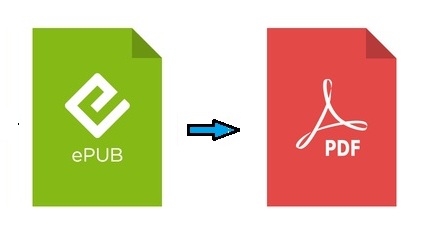How to Add Devices on Amazon

Adding devices to your Amazon account is a simple process that allows you to access all of your digital content across all of your devices. Whether you have a new device that you need to add to your account or you want to remove one that you no longer use, adding and managing devices is easy with Amazon.
Here’s how to add devices on Amazon:
1. Go to Amazon.com and sign in to your account
2. Click on ‘Account & Lists’ in the top right corner of the page.
3. From the drop-down menu, click on ‘Your Content and Devices.’
4. Click on the ‘Devices’ tab at the top of the page.
5. Click on ‘Add Device’ in the top right corner of the page.
6. Follow the on-screen instructions to register your device with Amazon. This may include downloading the Amazon app or entering your device’s serial number.
7. Once your device is registered, it will appear under ‘Devices’ on your account page. You can name it anything you like to help distinguish it from other devices you may have added.
8. You can now access your digital content on your new device by signing in to your Amazon account.
If you no longer use a device and want to remove it from your Amazon account, follow these steps:
1. Go to ‘Your Content and Devices’ as described above.
2. Click on the ‘Devices’ tab at the top of the page.
3. Click on the device you want to remove.
4. Click on ‘Deregister’ in the middle of the page.
5. Confirm that you want to deregister the device by clicking ‘Deregister’ again.
Once a device is deregistered, it can no longer access any digital content associated with your Amazon account.
Adding and managing devices on Amazon is a simple process that allows you to access your digital content on any device at any time. By following these steps, you can quickly add new devices to your account or remove ones that you no longer use. With your Amazon devices registered and organized, you’ll be able to enjoy your favorite books, music, and movies with ease.