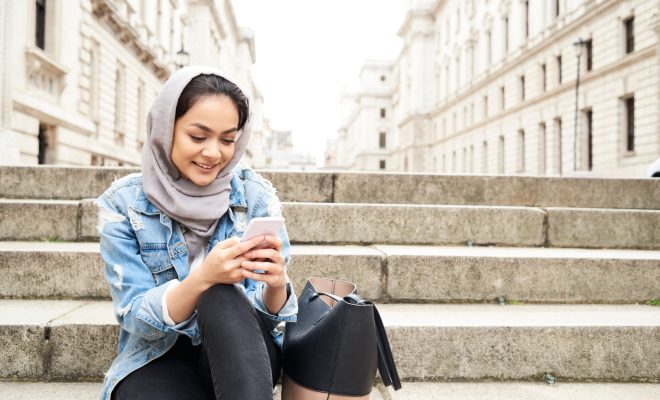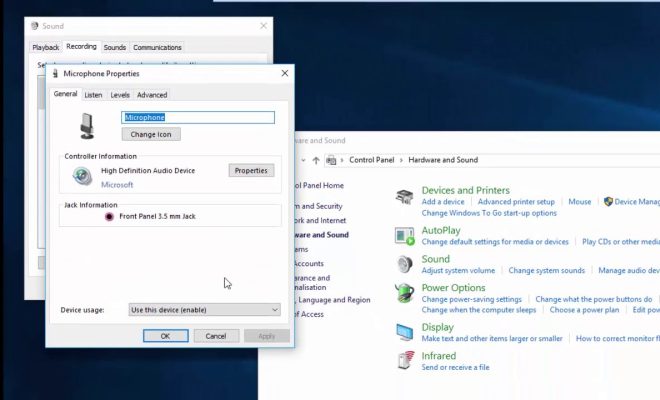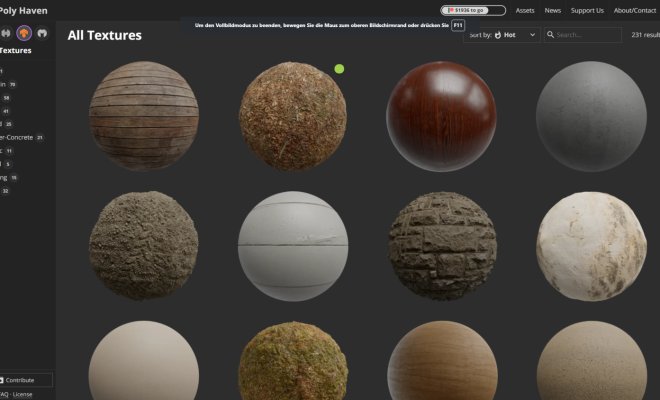How to Create a Free Google Docs Template

Google Docs is a productivity tool that has become synonymous with collaborative work among individuals and teams. One of the many benefits of using Google Docs is the ability to create templates, which can be reused and shared with others. In this article, we will explore the steps to create a free Google Docs template.
Step 1: Choose a Document Type
Before creating a template, you need to know the type of document you want to create. Google Docs offers several types of documents, including resumes, letters, invoices, and more. Choose the document type that best suits your needs.
Step 2: Create Your Document
After choosing the appropriate document type, open a new document in Google Docs. Add the content and formatting as necessary. Remember that the document will be used as a template, so make sure to include any placeholders for information that might change, such as names or dates.
Step 3: Save as a Template
Once the document is complete, you need to save it as a template. To do this, go to the “File” menu and select “Make a copy.” Then, choose “Save as Template.” Give your template a name and choose a category for it, such as “Work” or “Personal.”
Step 4: Edit Your Template
After creating the template, you can edit it at any time. This includes changing the content or formatting, updating any placeholders, or adding new information.
Step 5: Share Your Template
Finally, share your template with others. To do this, go to “Google Drive,” find your template, and click the “Share” button. You can choose to share it with specific people or make it publicly available.
Creating a free Google Docs template is a simple process that can save you time in the long run. By following these steps, you can quickly and easily create a template that is customized to your needs and that can be shared with others in your organization.