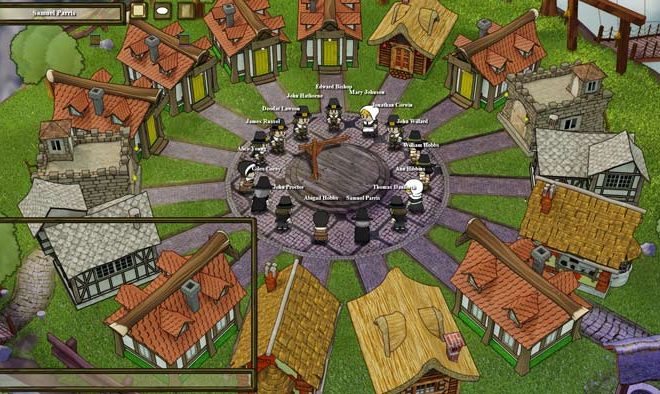How to Detect Keyloggers in Windows Systems
As our digital lives become more immersed in technology, the danger of keyloggers and other malicious software increases. Keyloggers, specifically, can record and transmit every keystroke you type, capturing sensitive information such as passwords, credit card numbers, and more. If you suspect your Windows system has been infected with a keylogger, there are a few telltale signs you can look for.
1. Slow system performance: One sign of a keylogger running in the background is that it can consume a lot of system resources, making your computer slow down considerably. If you notice a drop in performance, particularly when typing or using the internet, it could be an indication of a keylogger.
2. Unusual network activity: Keyloggers often send data to remote servers. If you notice an unusual amount of network activity even when your computer is idle, it could be a sign that a keylogger is transmitting data.
3. Suspicious processes: Keyloggers usually run as hidden processes. You can use the Windows Task Manager to view all processes running on your system. If you see any processes with names that seem suspicious or unfamiliar, they could be related to a keylogger.
4. Strange pop-ups: Some keyloggers come bundled with other malware, and you may see a sudden increase in annoying pop-ups and warnings. It’s best to avoid clicking on anything that is not legitimate or from a trusted source.
5. Unexplained changes to browser settings: Keyloggers can be used to modify browser settings without your knowledge. If you find that your browser has changed its default homepage or search engine, it could be a sign of a keylogger.
Once you have identified that your system may be infected with a keylogger, there are several steps you can take to remove it.
1. Scan your system for malware: Use a reliable antivirus software to scan your entire system for keyloggers or other malicious software.
2. Update your operating system and software: Keyloggers often exploit vulnerabilities in outdated operating systems and software. Make sure all of your software is up-to-date and install security patches as they become available.
3. Change your passwords: If you suspect a keylogger has captured your passwords, change them immediately.
4. Use a virtual keyboard: This can be a useful tool to prevent a keylogger from capturing sensitive keystrokes when entering passwords or other sensitive information.
In conclusion, the best way to protect your computer from keyloggers is to avoid them in the first place. Be cautious when downloading software or visiting websites from unknown sources, keeping your operating system and software up-to-date, and use strong passwords regularly. Staying vigilant and using the right tools can help you detect keyloggers on your Windows system and keep your information safe from cybercriminals.