3 Ways to Block Group Texts on Android
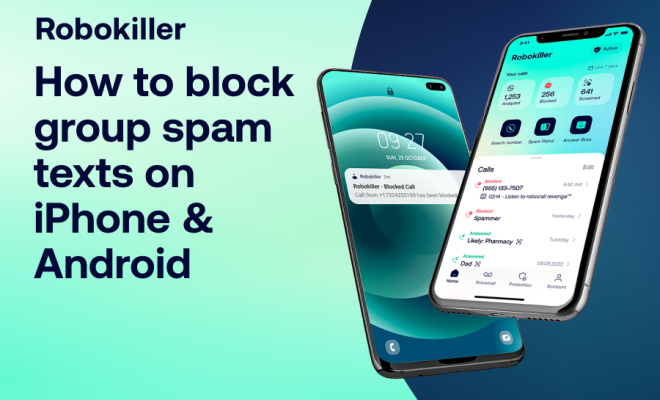
Introduction
Group texts can be helpful when communicating with multiple friends, family, or coworkers simultaneously. However, sometimes you may find yourself included in a group conversation that you have no interest in. Receiving constant notifications and messages from an unwanted group text can be annoying, distracting, and a drain on your phone’s battery life. Thankfully, there are several ways to block group texts on Android devices. In this article, we will explore three different methods for blocking group messages on your Android smartphone.
1. Mute Notifications for a Specific Group Text
One of the simplest ways to block group texts is by muting notifications for a particular conversation. This method allows you to remain a part of the group chat but prevents your phone from buzzing every time a new message is sent. To mute notifications for a specific group text on Android, follow these steps:
a. Open the Messages app.
b. Find and tap on the group conversation that you want to mute.
c. Tap on the three vertical dots (Menu) in the top right corner of the screen.
d. Choose “Details” from the dropdown list.
e. Toggle the switch next to “Notifications” off.
With this method, you won’t receive any alerts for new messages in that conversation, allowing you to focus on more important things.
2. Use a Third-Party App
Another way to block unwanted group texts is by using a third-party messaging app that offers more advanced blocking features than the default Messages app that comes with Android devices. Some popular third-party messaging apps like Textra and Pulse SMS have options built-in for blocking group texts based on criteria like keywords or specific senders.
To use this method:
a. Install a third-party messaging app of your choice from Google Play Store.
b. Set up the app as your default messaging application.
c. Open the app and locate the group text you want to block.
d. Follow the app-specific instructions for blocking group messages, such as by adding a keyword filter or choosing to blacklist specific senders.
3. Block Individual Senders
If muting notifications or using a third-party app is not enough, you can choose to block individual senders within the group chat. This method removes all messages sent by blocked contacts in both individual and group conversations. To block individual senders in a group text, follow these instructions:
a. Open the Messages app.
b. Tap on the unwanted group conversation.
c. Tap on the three vertical dots (Menu) in the top right corner of the screen.
d. Select “Details” from the dropdown list.
e. Tap on the person’s name or phone number whom you want to block.
f. Choose “Block & report spam” from the options that appear.
Please note that this method may not stop new people from being added to the group chat; however, it helps filter out undesired communication.
Conclusion
No one wants to be constantly disrupted by unwanted group text messages. By utilizing one of these three methods – muting notifications, using a third-party messaging app, or blocking individual senders – you can take control over your messaging experience on your Android device and enjoy some peace and quiet.


