How to Email Files: 14 Steps
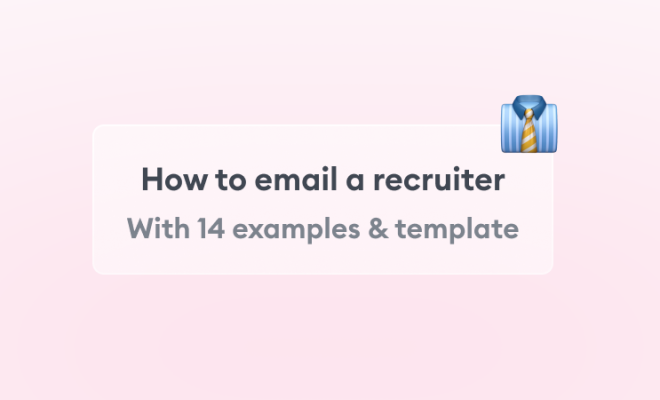
Emailing files is an essential skill that everyone should know, whether you’re sending a resume to a potential employer or sharing vacation photos with friends and family. In this article, we will discuss 14 steps to help you successfully email files.
1. Open your email client: Before you can send an email, you’ll need to open your email client. This could be Gmail, Outlook, Yahoo Mail, or any other service you prefer.
2. Compose a new email: Click the “Compose” button or a similar option in your email client to create a new message.
3. Enter the recipient’s email address: Type the email address of the person you want to send the file to in the “To” field.
4. Add a subject line: In the “Subject” field, type a brief and informative description of the email’s content.
5. Write your message: In the body of the email, write a simple message explaining the purpose of your email and what files are included.
6. Locate the attachment button: Most email clients have an attachment button that looks like a paperclip; click on it to attach your desired files.
7. Choose your file(s): Browse through your computer or device’s file system until you find the file(s) you want to attach.
8. Select the file(s): Click on the desired file(s) to select them for attachment. Hold down control (on Windows) or command (on Mac) while clicking to select multiple files at once if needed.
9. Click attach/open: Once you’ve selected the desired file(s), click “Attach” or “Open” to add them to your email.
10. Review attachments: Double-check that all desired files appear as attachments in your email client.
11. Check attachment size limits: Different email clients have different attachment size limits (typically around 25 MB). Ensure your attachments do not exceed the limit; if they do, consider using a file-sharing service like Google Drive or Dropbox.
12. Add additional recipients (optional): If you need to send the email and files to multiple people, add their email addresses to the “Cc” or “Bcc” fields.
13. Review all information: Before hitting send, double-check that the recipient’s email address is correct, your message is clear, and all attachments are correctly added.
14. Send your email: Once you’re satisfied with everything, click “Send” to transmit your email and attached files.
Now that you’ve learned these 14 steps for emailing files, you can easily share documents and files with others through email. Always remember to double-check attachment size limits and use alternative file-sharing methods if necessary. Happy emailing!

