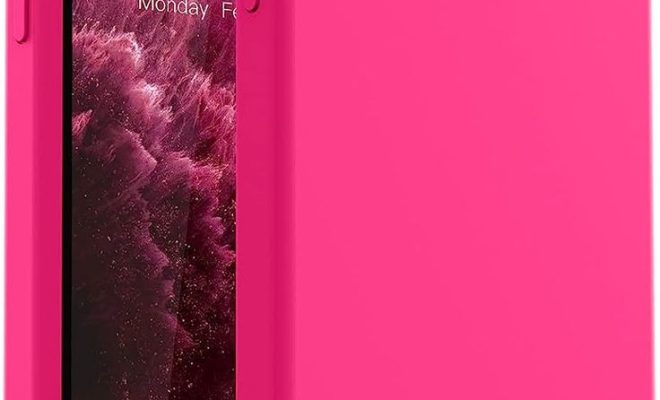5 Ways to Check Battery Life on Apple Watch

1. Check from your Apple Watch Face: Simply glance at the top right corner of your watch face to find the battery percentage. If you have a battery complication enabled, it will show you the exact percentage without any additional steps.
2. Swipe Up for Control Center: On your Apple Watch, swipe up from the bottom of the watch face. This will bring up the Control Center, where you’ll see the battery percentage displayed at the top-left.
3. Use the Battery Widget on iPhone: On your paired iPhone, add the Batteries widget to your Today View or Home Screen. It will display your Apple Watch’s battery life along with any other connected devices.
4. Ask Siri: Raise your wrist and activate Siri by saying “Hey Siri” or holding down the Digital Crown, then ask. “What’s my battery percentage?” or “How much battery do I have left?” Siri will respond with the current battery life of your Apple Watch.
5. Check on Apple Watch App: Open the Apple Watch app on your paired iPhone and tap on ‘My Watch’ tab at the bottom left corner of the screen. Here, you can see the battery life under the heading ‘Watch,’ indicating remaining battery percentage of your Apple Watch.
Monitoring your Apple Watch’s battery life is essential to ensure it remains powered throughout your day. These simple methods can help you stay aware of your device’s battery status at any time.