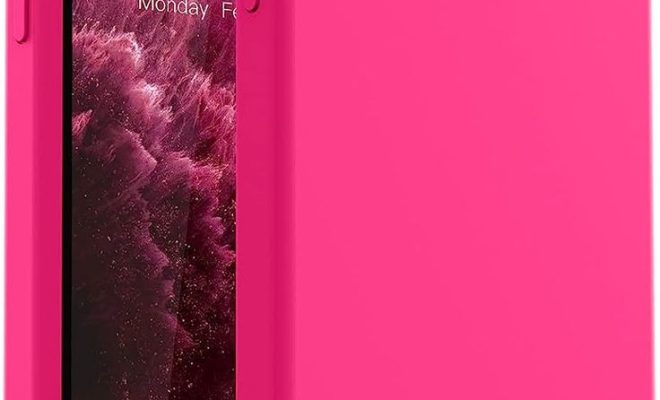13 Ways to Fix Apple TV App Not Working on Samsung TV

Experiencing issues with your Apple TV app on your Samsung TV can be frustrating, but there are several simple ways to troubleshoot and possibly fix the problem. Here are 13 ways to get your Apple TV app up and running again on your Samsung television:
1. Check Your Internet Connection: Ensure your Samsung TV is connected to the internet. A stable connection is vital for streaming services like the Apple TV app to work correctly.
2. Restart the Apple TV App: Exit the app and then reopen it. Sometimes a simple restart can resolve temporary glitches.
3. Update the Apple TV App: Make sure the Apple TV app is updated to the latest version. Go to the app store on your Samsung TV and if there’s an update available, install it.
4. Update Your Samsung TV Firmware: Occasionally, an outdated firmware may cause compatibility issues with apps. Check for updates in your TV’s settings and install any new firmware available.
5. Reboot Your Samsung TV: Turn off your Samsung TV, unplug it for a minute, then plug it back in and turn it on again. This can clear out minor software issues.
6. Clear App Cache and Data: Navigate to your Samsung TV settings, find the Apple TV app and clear its cache and data. This might resolve any corrupt data problems.
7. Delete and Reinstall the Apple TV App: Sometimes a fresh installation can solve problems that updates cannot fix.
8. Check Date and Time Settings: Incorrect date and time settings on your Samsung TV can lead to streaming difficulties. Ensure they are set correctly.
9. Sign Out of Your Apple ID and Sign Back In: If there’s an issue with your Apple ID authentication, signing out and then back into your account might help.
10. Reset Smart Hub on Samsung TV: The Smart Hub houses all of your apps and settings; resetting it can help eliminate any errors with the Apple TV app but note that this will erase all of your apps settings.
11. Verify Region Settings: The Apple TV app may not work properly if your Samsung TV region settings do not correspond with where you’re actually located, so double-check these settings.
12. Disable VPN Services: If you’re using a VPN on your Samsung TV or network, try disabling it as it can interfere with streaming services like Apple TV.
13. Contact Support: If none of these steps work, reach out to Samsung or Apple support for further assistance as there might be a more specific issue with your device.