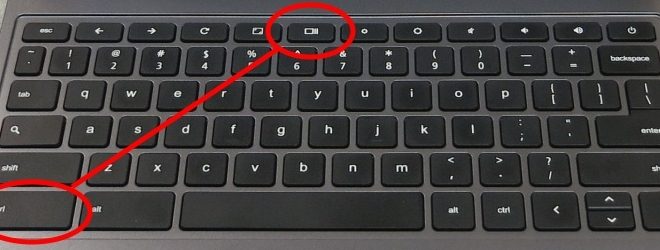6 Ways Fix YouTube Music Not Working on Apple CarPlay

Experiencing issues with YouTube Music not functioning properly on Apple CarPlay can be frustrating, but there are several ways you might be able to resolve these problems. Here are six potential solutions:
1. Check for Updates: Make sure that both your iPhone and the YouTube Music app have the latest updates installed. Developers often release updates to fix bugs and improve compatibility with other devices, including Apple CarPlay.
2. Restart Your Devices: A simple restart can sometimes resolve temporary glitches. Restart both your iPhone and your car’s infotainment system then try connecting them again.
3. Reestablish the Connection: If a restart doesn’t help, try disconnecting and then reconnecting your iPhone to Apple CarPlay. This includes unplugging the USB cable and reconnecting it, or if you’re using a wireless connection, forgetting the device and then pairing it again.
4. Check Restrictions: Ensure that there are no restrictions set on your iPhone that might prevent YouTube Music from playing through CarPlay. Go to ‘Screen Time’ settings on your iPhone, tap on ‘Content & Privacy Restrictions,’ and make sure that ‘Allowed Apps’ include CarPlay.
5. Reset Network Settings: Connectivity issues can sometimes result from corrupted network settings on your iPhone. Resetting these might help: Go to ‘Settings’ > ‘General’ > ‘Reset’ > ‘Reset Network Settings.’ Note that this will erase all network settings, including Wi-Fi passwords, so use this step with caution.
6. Contact Support: If none of the above steps work, there might be a more significant issue at hand. Reach out to Apple Support or Google’s YouTube Music support for further assistance—they may provide additional troubleshooting steps or inform you of any known issues with CarPlay and YouTube Music integration.
These steps can assist in resolving common issues with YouTube Music on Apple CarPlay and should help get you back to enjoying your music seamlessly in your vehicle.