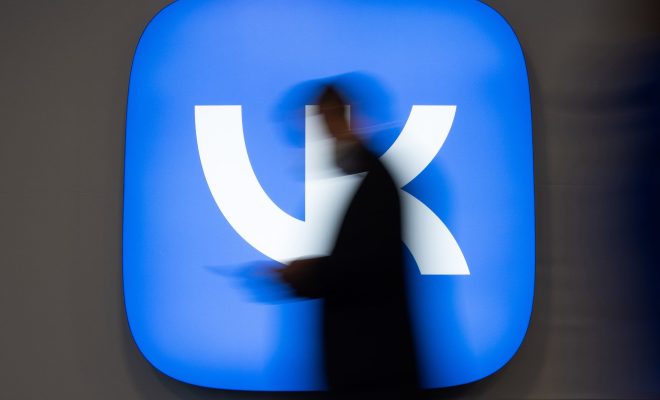How to Change or Remove Your Last Name on Facebook

Changing or removing your last name on Facebook is a simple process that you can do within a few minutes. Here’s a step-by-step guide to help you make this change.
Step 1: Log in to Your Facebook Account
First, log in to your Facebook account by entering your email address or phone number and password.
Step 2: Access the Settings Menu
Click on the downward arrow at the top right corner of any Facebook page. Select ‘Settings & Privacy,’ then click ‘Settings.’
Step 3: Edit Your Name
In the General Account Settings page, click on the ‘Edit’ button next to your name. Here you’ll be able to change your first, middle, and last names.
Step 4: Change or Remove Your Last Name
To change your last name, simply type in your new last name in the relevant field. If you want to remove your last name altogether, that might be tricky because Facebook requires users to provide a first and last name. However, you could enter a period (.) or initial as a placeholder for the last name.
Step 5: Review Your Change
Facebook will display how your new name will appear across the platform. Make sure it’s spelled correctly and you’re happy with it.
Step 6: Enter Your Password and Save Changes
For security reasons, Facebook will request that you enter your password to confirm this name change. Enter your password and click ‘Save Changes.’
Note: Facebook has a name policy that requires people to use their real names as they would be listed on an ID card or driver’s license. It’s also worth noting that once you change your name, you won’t be allowed to make any further changes for the next 60 days.
By following these steps, you can easily change or modify your last name on Facebook according to their guidelines. Remember to keep your information authentic and up-to-date with what’s on your official documents to avoid any issues with Facebook’s policies.