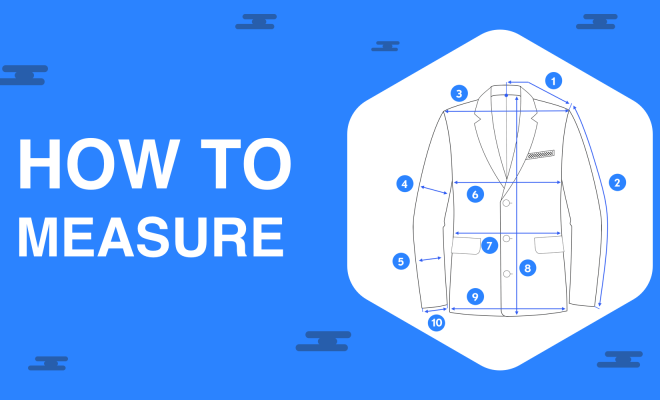How to Use an iMac

Congratulations on your new iMac! This sleek, all-in-one computer is designed for both personal and professional use. With its powerful hardware and user-friendly operating system, macOS, you’ll quickly find it easy to accomplish everyday tasks and enjoy creative pursuits. In this article, we’ll guide you through some essential tips to make the most of your iMac experience.
1. Setting Up Your iMac:
To begin, unpack your iMac from its box and remove any protective materials. Place it on a stable surface near a power outlet. Connect the power cable to the back of the computer and plug it in. If you have external peripherals (keyboard, mouse, etc.), connect them via Bluetooth or USB ports located either at the back or side of your iMac depending on the model.
2. Turning On Your iMac:
Press the power button located on the back of your iMac to turn it on for the first time. The macOS setup assistant will guide you through initial settings such as selecting your language, connecting to Wi-Fi, logging in with an Apple ID (or creating one), and setting up important features like iCloud and Siri.
3. Familiarizing Yourself with macOS:
The macOS operating system incorporates an intuitive interface called Finder that helps manage files, applications, and connected devices. You’ll notice a Dock at the bottom of your screen, which holds frequently used apps and folders for quick access. To launch an application, simply click its icon.
4. Browsing the Internet:
Your iMac comes pre-installed with Safari – Apple’s web browser for staying up-to-date with news, researching topics, watching videos or listening to music online.
5. Using Apple’s Productivity Suite:
Every new iMac includes Pages (word processor), Numbers (spreadsheet), and Keynote (presentation), allowing you to create documents and easily share files with others. To access these apps, navigate to your Launchpad (rocket icon on the Dock) or search for the app name in Spotlight (magnifying glass on the Dock).
6. Enjoy Entertainment:
Utilize Apple’s entertainment hub, iTunes, to purchase or rent movies, TV shows, music, and podcasts. Additionally, Apple iMac supports various streaming platforms like Netflix and Spotify through their respective web clients or dedicated apps.
7. Backing Up Your Data:
Configure Time Machine to back up your iMac regularly by connecting an external storage drive and following the setup instructions. This feature will ensure that you always have a copy of your data in case of accidental loss or hardware failure.
8. Performing System Updates:
To keep your iMac running smoothly and securely, make sure to perform periodic system updates. Open “System Preferences,” click on “Software Update,” and follow the provided instructions to install the latest macOS version and security patches.
This beginner’s guide should help get you started with your new iMac, but there’s so much more to explore! Be sure to check out additional resources like Apple Support forums and how-to videos for advanced tips and assistance with special features. Ultimately, spending time with your device will provide valuable hands-on experience and empower you to take advantage of all that it has to offer.