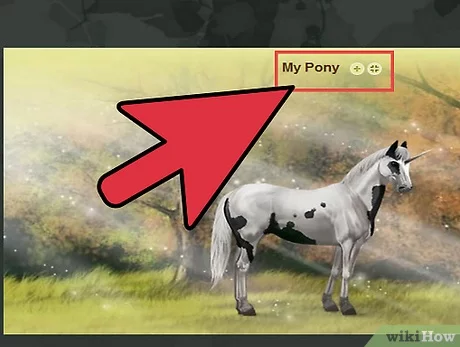How to Delete All Messages in Yahoo Mail

In the digital age, organization and decluttering are vital to maintaining a clutter-free inbox. If Yahoo Mail is your email provider, you might find that your inbox has accumulated a significant number of emails over time. To keep your inbox in order, deleting all your messages may become necessary. This article will provide a step-by-step guide on how to effortlessly delete all messages in Yahoo Mail.
Step 1: Login to Your Yahoo Mail Account
The first step is to log in to your Yahoo Mail account. Visit the official Yahoo Mail website (https://mail.yahoo.com) and enter your credentials (email address and password) on the login page.
Step 2: Select Your Inbox
Once you have logged in successfully, click on the “Inbox” folder located on the left-hand side pane of the screen. Your emails should now be displayed, showing both read and unread messages.
Step 3: Select All Emails
To select all emails in your inbox at once, check the small selection box located immediately above the email list. After clicking on it, a dropdown menu will appear. Choose “All” from this menu. Now all of the emails displayed should be selected automatically.
Note: Yahoo Mail only displays up to 200 emails per page. If you want to delete all messages without leaving any behind, you will need to repeat this process for each page of emails until there are no remaining pages.
Step 4: Delete Selected Emails
With all emails selected, click the “Delete” button (illustrated by a trash bin icon) found near the top of the page. Upon clicking this button, a notification window will pop up asking you to confirm the deletion of these selected messages. Click “OK” or “Confirm” (depending upon prompt) to proceed with deleting all messages from your inbox.
Step 5: Empty Trash Folder
All deleted emails are temporarily stored in the “Trash” folder by default. To permanently delete all messages, click on the “Trash” folder located on the left-hand side pane of the screen. Once there, click the “Empty” button located near the top-right corner of the trash folder. A final confirmation prompt will appear; click “OK” or “Yes” to permanently delete all messages from your Yahoo Mail.
Final Thoughts
Decluttering your Yahoo Mail inbox and deleting all of your messages is quite a simple process when you follow the five steps outlined above. By regularly cleaning out your inbox and maintaining a tidy email account, you can ensure that important messages don’t get lost amongst the clutter. Additionally, this practice will contribute to enhancing your overall productivity and organization skills in today’s fast-paced, digital-centered world.