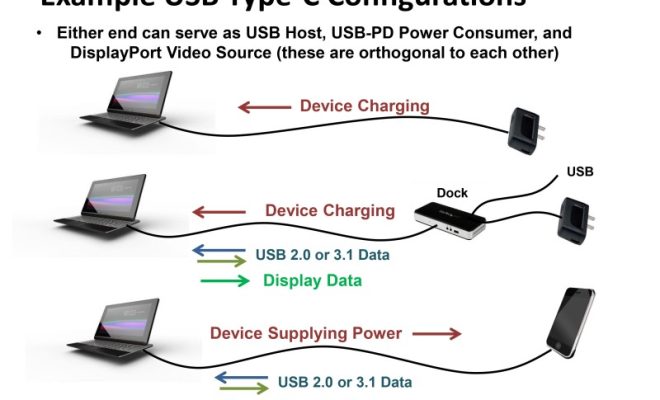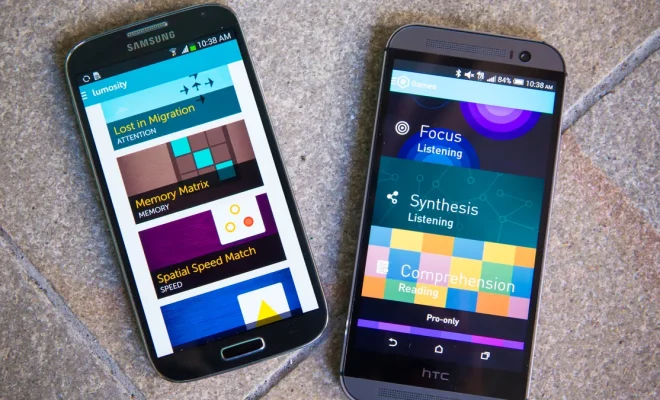AirPods Acting Up? Here’s How to Reset Your Apple Earbuds in Minutes

AirPods, Apple’s revolutionary wireless earbuds, have changed the way we enjoy audio on the go. With their sleek design and impressive features, they quickly became a must-have accessory for many. However, like any piece of technology, they can sometimes act up. Whether it’s connection issues, battery problems, or just plain glitches, a quick reset might be all you need to get your AirPods working perfectly again. Here’s a simple guide on how to reset your Apple Earbuds in just a few minutes.
Step 1: Place Your AirPods in Their Case
The first step is straightforward. Put both AirPods back into their charging case and close the lid. Wait for about 30 seconds before moving on to the next step. This pause can help to reset the internal electronics and might solve minor glitches without further action.
Step 2: Open the Lid and Access Your iOS Settings
After the short wait, open the lid of your AirPods case. Then, go to your iOS device and open the Settings app. Navigate to ‘Bluetooth’ and find your AirPods listed among other devices.
Step 3: Forget Your AirPods
Tap the “i” icon next to your AirPods in the list of Bluetooth devices. A screen with different options will appear. Here, you’ll want to tap “Forget This Device.” Confirm this action when prompted. This step ensures that your AirPods are no longer linked with your iPhone or iPad.
Step 4: Reset Your AirPods
Now comes the actual resetting part. With the AirPods case lid open, press and hold the setup button on the back of the case for about 15 seconds or until you see the status light flashing amber and then white. This indicates that your AirPods are resetting.
Step 5: Re-Pair with Your Device
Once reset, close the lid of your AirPods case briefly, then open it again next to your iOS device. A setup animation should appear on your iPhone or iPad screen. Tap “Connect,” and if you have AirPods Pro or AirPads Max, follow any additional on-screen instructions to enable features like noise cancellation.
Step 6: Test Your AirPods
After re-pairing your AirPods with your device, it’s time to test them out! Play some music or make a call to ensure that both earbuds are functioning correctly.
By following these simple steps, most issues with Apple’s earbuds can be resolved swiftly so you can get back to enjoying your music, podcasts, or phone calls in no time at all. If you’re still experiencing issues after a reset, contacting Apple Support or visiting an Apple Store for professional advice is a good idea. Remember that regular firmware updates are also crucial for keeping your devices working seamlessly—so always keep them up-to-date!