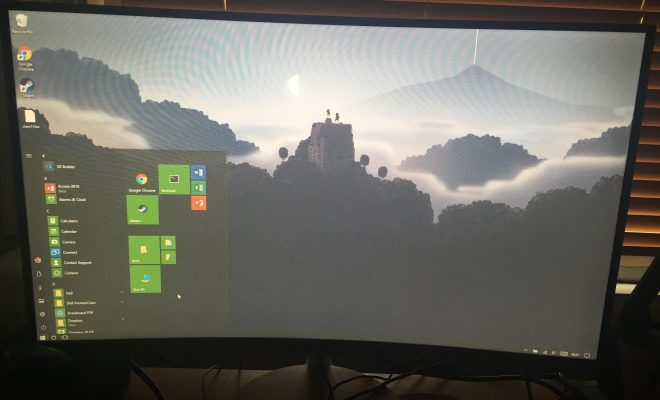Hidden Tricks Inside Microsoft’s Edge Browser

Microsoft’s Edge Browser has come a long way since it was first introduced as a replacement for Internet Explorer. The newer Chromium-based version of Edge is not only faster and more user-friendly, but also packs some impressive features that give it an edge over many popular browsers. In this article, we’ll explore some hidden tricks inside Microsoft’s Edge Browser that you might not be aware of.
1. Vertical Tabs
Gone are the days when you needed third-party extensions to manage your tabs efficiently. Microsoft Edge now supports vertical tabs natively. Simply right-click on any tab and select “Turn on vertical tabs” to switch from the traditional horizontal layout to an organized vertical one that lets you view more of each tab title.
2. Collections
Edge Browser’s “Collections” feature enables you to gather related webpages, images, and text in one place, which can be especially handy for research or shopping. To create a collection, click on the collections icon at the top-right corner and then select “Start new collection.” You can save websites, images, or selected text from a webpage to your collection and even add notes for future reference.
3. Integrated Immersive Reader
The built-in Immersive Reader in Microsoft Edge helps you concentrate on reading by removing distractions from webpages like ads and sidebars. Click on the immersive reader icon (located next to the URL bar) or use the shortcut key Alt+Shift+R to enable the feature.
4. Autofill Coupons
Microsoft Edge takes online shopping to another level with its coupon autofill feature. Whenever you’re shopping online and plan to make a purchase, just check if there’s a coupon code box at checkout – Microsoft Edge will automatically search for available coupons and apply them for you.
5. Sleeping Tabs
Boost your browser performance by enabling Sleeping Tabs in Microsoft Edge. This feature puts unused tabs in a suspended state, reducing their resource usage, and ultimately making your browsing experience smoother. You can enable this feature by going to edge://settings/system and toggling the Sleeping Tabs switch.
6. Math Solver
For learners and math enthusiasts, Microsoft Edge offers an integrated math solver that can solve complex equations instantly. Highlight a math problem on a website, right-click it, and select “Math Solver” to see the solution. You can also use Edge’s sidebar with step-by-step explanations on how the problem was solved.
7. Smart Copy
Copy content from websites without having to worry about its formatting getting ruined with the Smart Copy feature. Press Ctrl+Shift+X to enable Smart Copy mode and select any text or images you want to copy – the feature will preserve its formatting when you paste it into your documents.
Conclusion
Microsoft’s Edge Browser has many hidden tricks and features that not only enhance your browsing experience but also make it more efficient and productive. With vertical tabs, collections, immersive reader, autofill coupons, sleeping tabs, math solver, and smart copy, Edge Browser is an attractive choice for those looking for a browser with that extra edge. So go ahead and explore these features to improve your web browsing experience today.