How to Set Up and Use Google Pay
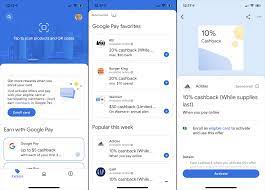
Google Pay is a convenient, secure, and easy-to-use digital wallet that allows users to manage their finances at the touch of a button. With Google Pay, you can make contactless payments, send money to friends and family, pay bills, and even use it for online shopping. Setting up Google Pay is simple, and in this article, we’ll walk you through the process step-by-step to get you started.
Step 1: Check Device Compatibility
Before setting up Google Pay, ensure your device is compatible with the app. The service is available for Android smartphones running Android 5.0 (Lollipop) or higher with support for Near Field Communication (NFC) and Host Card Emulation (HCE).
Step 2: Download and Install the Google Pay App
Visit the Google Play Store on your compatible Android device. Search for “Google Pay” and install the app.
Step 3: Add a Payment Method
Once the app is installed, open it and sign in with your Google account. To add a payment method:
1. Tap on the “+” sign at the bottom right corner of the screen.
2. You can choose to add either a credit/debit card or a bank account.
3. For cards, enter the required card information such as card number, expiry date, CVV code, and billing address.
4. Agree to terms and conditions.
Step 4: Verify Your Payment Method
Google will now verify your payment method by sending a small test transaction or sending a verification code via SMS/email depending on your bank’s policies. Follow the provided instructions and complete the verification process.
Step 5: Set up a PIN or Biometric Authentication
You will be prompted to set up a new Google Pay PIN or use your current device screen lock pattern/face unlock/fingerprint recognition to secure your account and authorize transactions.
Using Google Pay In-Store
To make a contactless payment in a store:
1. Wake up your device, and unlock it if necessary.
2. Hold the device near the contactless terminal with the back of the device facing the terminal.
3. You’ll see a checkmark on the screen, indicating that payment is successful.
Using Google Pay for Online Shopping
Some online merchants also support Google Pay as a payment method. During checkout, select “Google Pay” as your choice of payment, confirm your billing address, and authorize the transaction using your PIN or biometric authentication method.
Sending and Receiving Money
With Google Pay, you can send money to friends and family or receive it from them. To do so:
1. Tap on the “Send” tab at the bottom of the app screen.
2. Enter recipient’s name, phone number, or email address.
3. Enter the desired amount and add an optional note explaining what the payment is for.
4. Review and confirm by tapping “Send.”
Conclusion
Now that you’ve set up Google Pay on your device, you can confidently manage payments and track your spending in a secure, convenient way. Need more information? Don’t hesitate to consult Google Pay’s help resources to optimize your experience with this digital wallet.






