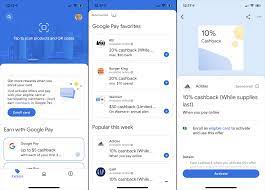How to add more storage to your PlayStation 4

If you’re an avid gamer, you’ve likely faced the challenge of running out of storage space on your PlayStation 4. With ever-increasing game sizes and updates, it’s easy for your hard drive to fill up quickly. Fortunately, there are a few simple ways to expand your PS4’s storage capacity. In this article, we’ll cover the steps you can take to add more storage to your console.
1. Upgrade the internal hard drive
The first option for expanding your PS4 storage is upgrading the internal hard drive. This will require some technical know-how, but it’s a relatively straightforward process. Here are the steps to do it:
a) Gather the necessary tools and equipment
You’ll need a Phillips-head screwdriver, a 2.5-inch SATA HDD or SSD (ensure that it does not exceed 9.5mm in height), and a USB flash drive with at least 1GB of free space for backing up your saved data.
b) Backup your saved data
Before proceeding, make sure you backup all your saved data to either the PlayStation Plus cloud storage or an external USB flash drive.
c) Replace the hard drive
– Turn off your PS4 completely
– Unplug all cables from the console
– Slide off the glossy HDD cover on top of the PS4
– Unscrew the single screw securing the hard drive
– Gently slide out the HDD tray and remove the four screws holding the drive in place
– Swap in your new HDD or SSD, making sure to align it correctly with the SATA and power connectors
– Reassemble the HDD tray and slide it back into the console
– Tighten all screws and put back the HDD cover
d) Reinstall the system software
Follow Sony’s instructions for reinstalling system software on their website by downloading it onto your USB flash drive and plugging it into the PS4. Follow the on-screen prompts to complete the process. Once done, restore your backed-up data.
2. Use an external hard drive
Another option is to use an external hard drive, which is as simple as plugging it into your PS4. The system supports external drives with USB 3.0 connections and capacities up to 8TB. Follow these steps:
a) Format the external hard drive
Connect the hard drive to your PS4 and go to Settings > Devices > USB Storage Devices. Select your hard drive and then choose “Format as Extended Storage.”
b) Install new games and move existing applications
With the drive formatted, you can now set it as the default installation location for new games in Settings > Storage > Application Install Location. To move existing applications between the internal HDD and external storage, go to Settings > Storage, select a game or app, press ‘Options,’ and choose ‘Move to Extended Storage’ or vice versa.
Remember that your PS4 must be running at least system software version 4.50 for external hard drives to work.
Conclusion
Upgrading your PlayStation 4 storage has never been easier with these two options—either replace the internal hard drive or use an external hard drive. Depending on your preference for convenience or performance gains, you can choose between these methods and enjoy a much larger library of games without worrying about a lack of space.