How to replace a broken laptop screen
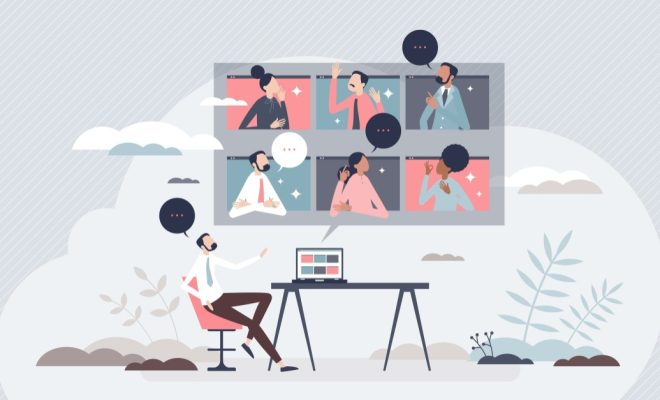
A broken laptop screen can be frustrating and stressful, but don’t worry! With the right tools and a bit of patience, you can fix it yourself. In this article, we will walk you through the process of replacing a broken laptop screen step by step.
Before you begin, make sure you have the necessary tools and equipment. You’ll need:
1. A new replacement screen
2. A small Phillips-head screwdriver
3. A flathead screwdriver or plastic prying tool
4. A pair of tweezers
5. A soft cloth or towel to protect your workspace
Now let’s get started!
Step 1: Turn off your laptop and disconnect the power supply
First, make sure your laptop is turned off and unplugged from any electrical outlets. This will ensure that you do not cause any further damage while attempting the repair.
Step 2: Remove the bezel
The bezel is the plastic frame surrounding your laptop’s screen. To remove it, you may need to unscrew a few screws hidden under rubber bumpers around the edges of the screen. Use your Phillips-head screwdriver to remove these screws and then gently pry the bezel away from the screen using your flathead screwdriver or prying tool.
Step 3: Disconnect the screen from the display cable
After removing the bezel, locate the display cable behind the screen panel. The cable will typically be fixed to the back of the panel with a tape or a connector latch. Carefully remove this tape or unlatch the connector, then gently lift up on the cable to free it from its connection.
Step 4: Remove any screws holding the broken screen in place
There may be additional screws securing the broken screen in place. If so, use your Phillips-head screwdriver to remove them and set them aside.
Step 5: Lift out the broken screen
With all the screws and cables disconnected, carefully lift out the broken screen from the frame. Take care not to damage any surrounding components or cables as you do so.
Step 6: Install the new screen
Now it’s time to install your new screen. Position the replacement screen in the frame, making sure it aligns correctly with the screw holes and any brackets or hinges. Connect the display cable, ensuring a secure connection, and secure the new screen with any necessary screws.
Step 7: Reattach the bezel
With your new screen installed, reattach the bezel by snapping it back into place around the edge of the screen. Make sure all clips are securely fastened, and then replace any screws hidden under rubber bumpers that were removed earlier.
Step 8: Power on your laptop and test the new screen
Finally, plug in your laptop and power it on! If everything has been done correctly, your new screen should display visuals clearly without any issues. Congratulations – you have successfully replaced your broken laptop screen!
In conclusion, replacing a broken laptop screen is a relatively straightforward process that can save you time and money compared to hiring a professional technician. Always remember to work carefully and patiently throughout each step to ensure a successful repair.




