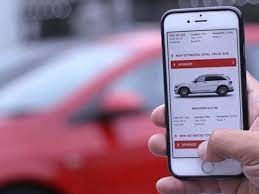How to Fix the Most Common iOS 15 Problems

Apple’s iOS 15 is running on millions of iPhones worldwide, and while most users have been enjoying the new features, some have also encountered significant performance issues. If you’re one of the unlucky ones, you don’t have to worry. Here are some quick and easy fixes for the most common iOS 15 problems:
1. Battery Drain
One of the most frequently reported issues with iOS 15 is battery drain. If you’ve noticed that your iPhone’s battery life is depleting much faster than it used to, there are some things you can do to fix it:
– Turn off Background App Refresh: This feature allows apps to update in the background, even when you’re not using them. Disabling this feature can help extend your battery life.
– Disable Push Email: If you have multiple email accounts synced to your iPhone, chances are that they are set to push notifications. Turning off push notifications and setting the intervals to check email manually can help save your battery life.
– Enable Low Power Mode: By turning on Low Power Mode, some features of your iPhone’s software will be turned off to help extend the battery life.
2. App Crashes
Another common problem is that some apps have started crashing or freezing. Here’s how you can fix this:
– Update Your Apps: Many app developers have updated their apps to work better with iOS 15. Make sure you’re running the latest version of all your apps.
– Clear the App Cache: Cached data can sometimes cause apps to malfunction. To clear an app’s cache, go to Settings > General > iPhone Storage, then select the app and choose “Offload App.” This will remove the app from your phone temporarily but will keep its data stored.
– Delete and Reinstall the App: If none of the above methods work, delete the app, then go to the App Store and redownload it.
3. Wi-Fi Issues
If you’re having trouble connecting to Wi-Fi or experiencing slow data speeds, try these fixes:
– Restart Your Router: Turning your router off and on again is sometimes enough to fix Wi-Fi connection issues.
– Forget and Reconnect to Wi-Fi: Go to Settings > Wi-Fi and tap the “i” next to the network you’re having issues with. Tap “Forget This Network,” then try to reconnect to it.
– Reset Network Settings: If the above methods don’t work, you may need to reset your network settings. Go to Settings > General > Reset > Reset Network Settings. Note: This will erase all stored Wi-Fi passwords and network settings.
4. Touch ID and Face ID Issues
If you’re having trouble unlocking your phone with Touch ID or Face ID, these methods should work:
– Check Your Case: If you’re using a protective case, make sure it’s not obstructing the camera or the Touch ID or Face ID sensor.
– Disable and Re-Enable Face ID/Touch ID: Go to Settings > Face ID & Passcode or Touch ID & Passcode and toggle off Face ID or Touch ID, then turn them back on.
– Reset Your Face/Touch ID: Go to Settings > Face ID & Passcode or Touch ID & Passcode and select the option to “Reset Face/Touch ID.” Follow the on-screen instructions to set up.
Conclusion
In conclusion, these are just a few of the most common problems users face with iOS 15, and there are simple fixes for them. If you’re still experiencing issues after trying these tips, you should contact Apple Support for additional help. With a little patience, you should be back up and running in no time!