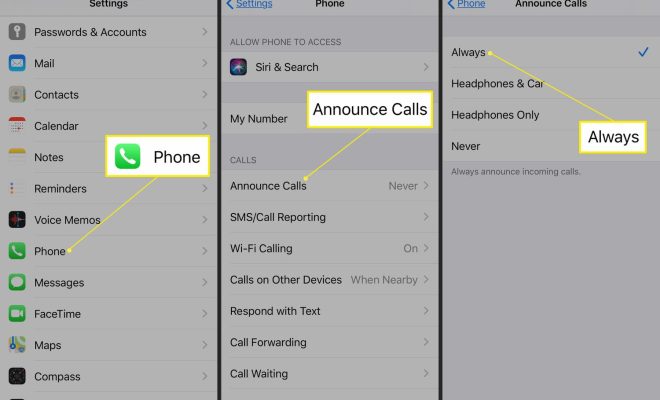7 Totally Unnecessary Settings You Should Disable to Optimize Your Mac

As a Mac user, you might have noticed that sometimes your computer is not performing as snappy as you would like. Believe it or not, your Mac comes loaded with settings that can slow down your system, whether you need them or not. To optimize your Mac, here are seven unnecessary settings you should disable.
1. Dashboard
Dashboard is a feature that overlays on your desktop, with widgets that can display weather, clock, calculator, and other information. Some users find it useful, but it can slow down your system. Unless you use it a lot, consider disabling it.
2. Sharing Services
Sharing services allow you to share files and resources with other computers on your network. However, if you are not using them, they can slow down your system and also represent a security risk. Here are the steps to disable them: Go to System Preferences > Sharing and uncheck the services that you don’t need, such as File Sharing, Screen Sharing, Remote Login, and more.
3. Notification Center
Notification Center is a feature that displays pop-ups for messages, alerts, and reminders. It can be handy, but it also uses system resources and can be distracting. To disable it, go to System Preferences > Notifications and turn off the options that you don’t need.
4. Time Machine Backup
Time Machine is a backup tool that creates a copy of your files in case of data loss or system failure. It’s a useful feature, but the backup process can slow down your system. You can either disable it entirely or set it up to run less often.
5. Siri
Siri is a virtual assistant that can answer your questions and perform tasks for you. It’s a cool feature, but if you’re not using it, it can waste system resources. To disable it, go to System Preferences > Siri and turn off the feature.
6. Spotlight
Spotlight is a search tool that can find files, apps, and email messages on your computer. It’s a handy feature, but it can slow down your system when indexing files. To disable it, go to System Preferences > Spotlight and uncheck the folders that you don’t want to be indexed.
7. Automatic Graphics Switching
Some Macs come with two graphics processors, one for performance and one for battery efficiency. The Automatic Graphics Switching feature can switch between them, depending on the demand. It’s a useful feature, but it can cause slowdowns if the switching process is slow. To disable it, go to System Preferences > Energy Saver and uncheck the Automatic Graphics Switching option.
In conclusion, by disabling these seven unnecessary settings, you can optimize your Mac and get better performance. Of course, if you do use some of these features, don’t disable them just because someone said so. Use your judgment and find out what works best for you.