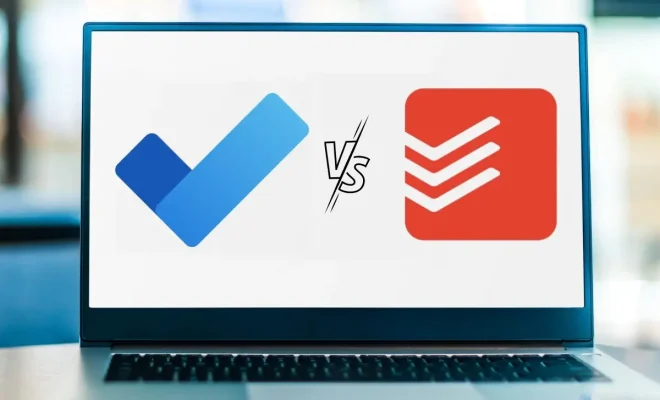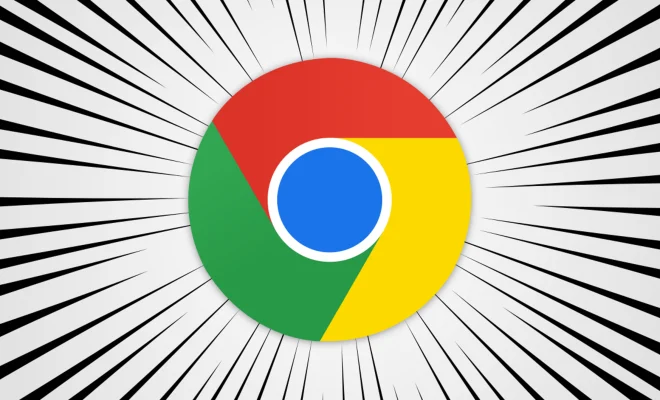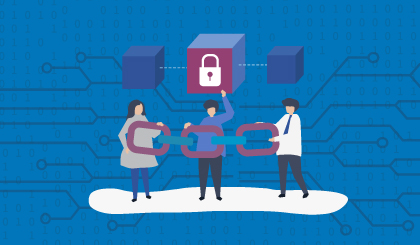How to Fix Cloudflare’s Error 1020: Access Denied

If you’ve seen Cloudflare’s Error 1020: Access Denied message, then you know how frustrating it can be. This error message means that Cloudflare’s security features have detected something suspicious about your request and have therefore blocked your access to the website.
While this may seem alarming, there are a few things you can do to fix Error 1020 and regain access to the website you’re trying to visit.
1. Refresh the Page
Sometimes, the Error 1020 message can be caused by a temporary error or glitch. In this case, simply refreshing the page can often fix the problem. Press the F5 key on your keyboard or click the refresh button in your browser to reload the page.
2. Disable VPNs or Proxies
VPNs and proxies can sometimes trigger Error 1020 if they’re not configured correctly or are using IP addresses that are known to be associated with suspicious activity. Try disabling any VPNs or proxies that you have running and see if that resolves the issue.
3. Clear Your Browser’s Cache and Cookies
Clearing your browser’s cache and cookies can sometimes fix Error 1020. To do this, open your browser settings and look for options related to clearing your browsing data. You may need to close and reopen your browser after clearing your cache and cookies.
4. Check Your Firewall Settings
If you have a firewall enabled on your computer, it may be blocking access to the website you’re trying to visit. Try temporarily disabling your firewall to see if that resolves the issue. If it does, you may need to adjust your firewall settings to allow access to the website.
5. Contact the Website Owner
If none of the above steps work, it’s possible that the website owner has blocked your IP address for some reason. In this case, you should contact the website owner and see if they can unblock your IP address.