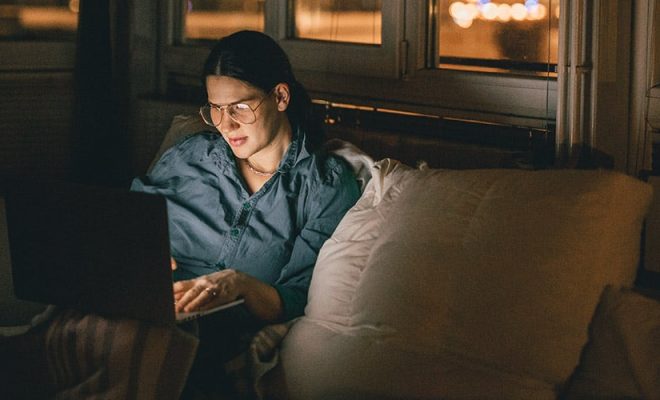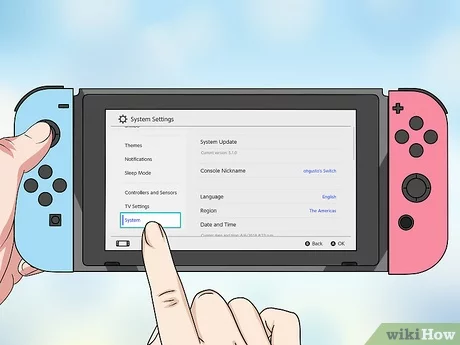How to Access and Manage iCloud Drive Files From Any Device

iCloud Drive is a cloud-based storage service offered by Apple. It allows you to store your files such as documents, photos, videos, music, and other files online, and access them from anywhere and on any device. In this article, we’ll show you how to access and manage iCloud Drive files from any device, whether it’s a Mac, iPhone or iPad, or even a Windows PC.
Access iCloud Drive on Mac
If you’re using a Mac, accessing iCloud Drive files is very easy. All you need to do is open the Finder app, and iCloud Drive will be located in the sidebar. You can click on it to access your files, and you can drag and drop files to upload them to iCloud Drive.
Access iCloud Drive on iOS
Accessing your iCloud Drive on your iPhone or iPad is a little different from a Mac, but it’s just as easy. To access iCloud Drive on your iOS device, open the Files app. If you don’t have the app on your device, download it from the App Store. Once you have the app, open it, and you’ll find iCloud Drive under the “Location” section at the top of the screen. Tap on iCloud Drive to access your files.
Access iCloud Drive on Windows PC
If you’re using a Windows PC, accessing your iCloud Drive files requires a little more effort. First, you’ll need to download and install iCloud for Windows on your PC. Once you’ve installed the software, open it and sign in to your iCloud account. Go to the “Options” menu next to iCloud Drive, and make sure that the “iCloud Drive” checkbox is selected.
Once you’ve done this, you’ll find an iCloud Drive shortcut on your desktop. Double-click on this shortcut to access your iCloud Drive files.
Managing iCloud Drive Files
Now that you know how to access your iCloud Drive files, you can start managing them. You can create new folders, rename files and folders, move files, and even share files with other iCloud users.
To create a new folder, right-click inside the iCloud Drive window and choose “New Folder.” You can then give the folder a name and drag and drop files into it.
To rename a file or folder, right-click on it and choose “Rename.” Type in the new name and hit enter.
To move a file or folder, you can drag and drop it to its new location. You can also select the files and click on “Cut” and “Paste” to move them.
To share a file, right-click on it and choose “Share.” From here, you can choose to share the file via email, social media, or using a public link.