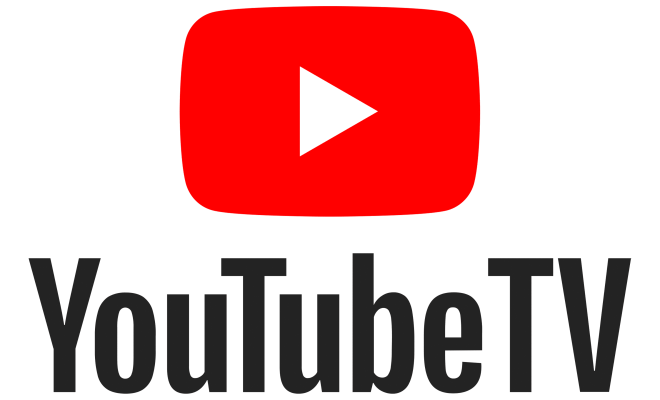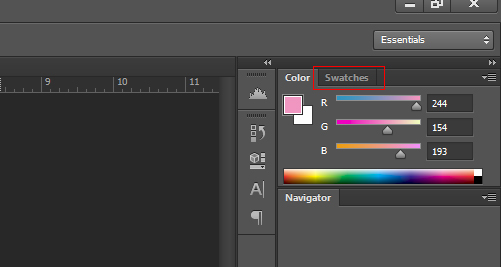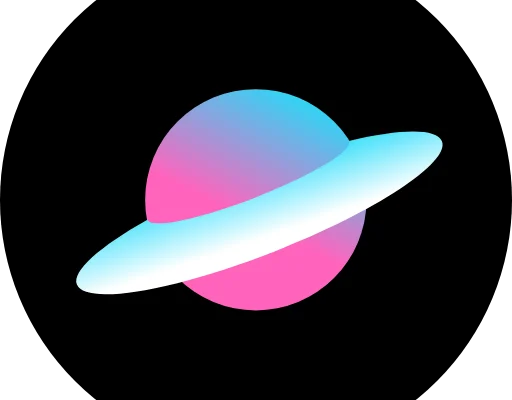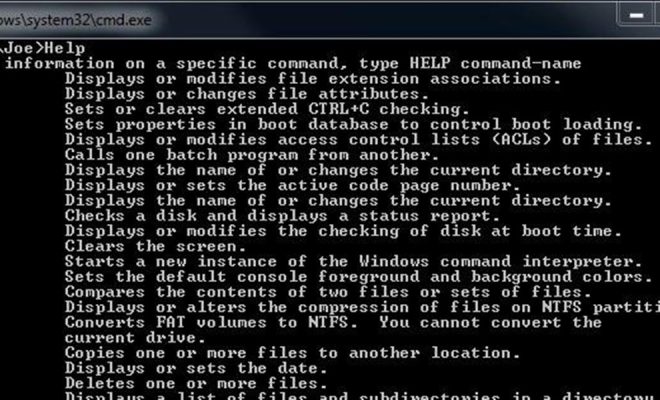How to Fix the System Service Exception Stop Code in Windows 10

If you’ve been experiencing the ‘System Service Exception’ stop code error in Windows 10, you’re not alone. This error message is quite common, and it occurs because of various reasons such as outdated drivers, system file corruption, faulty hardware, and in some cases, malware infections. However, if you’re struggling with it, don’t worry, we’ve got you covered. This article highlights some of the ways you can fix the System Service Exception Stop Code in Windows 10.
What is the System Service Exception Stop Code Error in Windows 10?
When the System Service Exception Stop Code error occurs, it typically shows a blue screen with a message saying that the computer has encountered a problem and needs to restart. The error message can be caused by a problematic device driver or system file. When the device driver or system file fails, it crashes the system, resulting in the stop code error.
Fixes for the System Service Exception Stop Code Error in Windows 10
Update Device Drivers:
The first and most crucial step is to ensure that your drivers are up to date. Outdated drivers are one of the leading causes of the System Service Exception stop code error in Windows 10. To fix this, navigate to the Device Manager by typing “device manager” in the Windows search bar. Once there, expand each category, and right-click on each device driver and select “Update driver software.”
Check your RAM:
Faulty RAM is a common culprit of stop code errors. If your computer is showing the System Service Exception stop code error, it’s essential to check your RAM. To do this, press the Win + R key combination, type in “mdsched.exe,” and hit enter. This will open the Windows memory diagnostic tool, which will test your RAM for any issues.
Run a System File Checker:
Running a system file checker can help identify and repair any corrupted files on your system that may cause the System Service Exception Stop Code Error. To do this, open the Command Prompt as an administrator, type in “sfc /scannow,” and hit enter. This will scan your system and identify any corrupted system files.
Check for Malware:
In some cases, malware infections can cause the System Service Exception stop code error. It’s advisable to run a virus scan on your system using reliable antivirus software. Performing a full system scan will help detect and remove any malware infections on your computer.