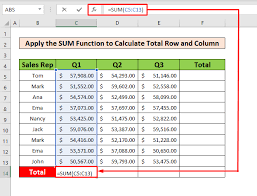My iPad Won’t Print or Can’t Find My Printer
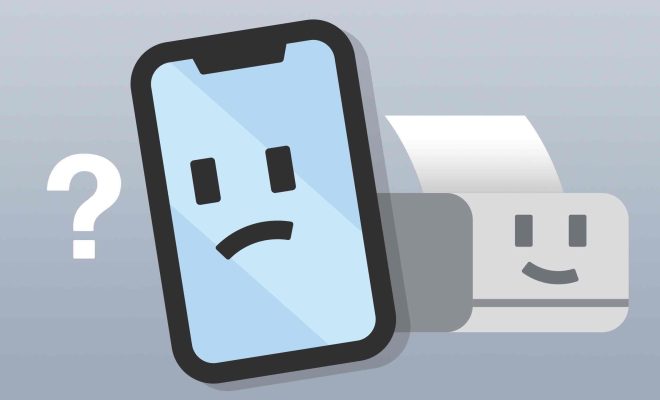
If you’re having trouble printing from your iPad, you’re not alone. Many iPad users have found themselves in a frustrating situation where they can’t seem to print, or their iPad can’t find their printer. Thankfully, there are a few things you can do to troubleshoot the issue and get your printer and iPad to communicate with each other.
Here are some tips to help you get your iPad to print:
1. Check that your printer is compatible with your iPad
The first thing you should check is whether your printer is compatible with your iPad. Not all printers work with all devices, so it’s important to make sure that your printer is compatible before you try to connect it to your iPad. To check this, refer to the manufacturer’s website or user manual.
2. Check your printer’s connectivity
If your printer is compatible with your iPad, the next step is to check that it’s properly connected to your network. Make sure that your printer is connected to the same Wi-Fi network as your iPad. If your printer is wired, make sure that it’s connected to your router or switch.
3. Check your iPad’s connectivity
Make sure that your iPad is connected to the same Wi-Fi network as your printer. Open the Settings app on your iPad, tap on Wi-Fi, and then select your Wi-Fi network. If your iPad is not connected to the same network as your printer, you won’t be able to print.
4. Restart your printer and iPad
Sometimes the simplest solution is the best. Try restarting both your printer and iPad. This can help to reset the network connection and may fix the issue.
5. Update your printer and iPad software
Make sure that you have the latest software updates for both your printer and iPad. Many connectivity issues can be resolved by simply updating your software. Check for updates in the Settings app on your iPad or on the manufacturer’s website for your printer.
6. Use a printer app
If your printer still won’t work with your iPad, try using a printer app. Many printer manufacturers offer apps that allow you to print from your iPad directly to your printer. These apps can be downloaded from the App Store and may help to solve any connectivity issues.
In conclusion, if your iPad won’t print or can’t find your printer, there are several troubleshooting steps that you can take. By following the steps above, you’ll be able to get your iPad and printer to communicate and print to your heart’s content.