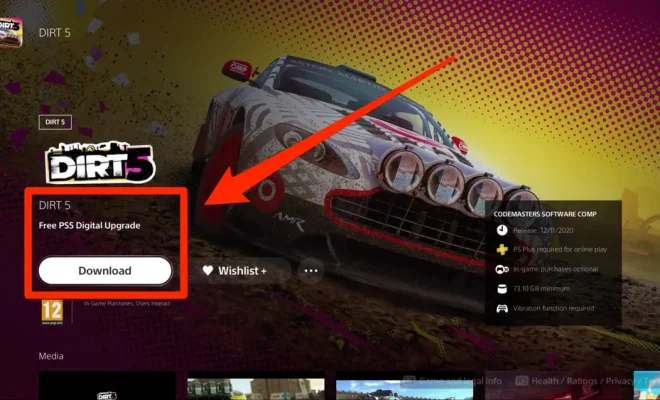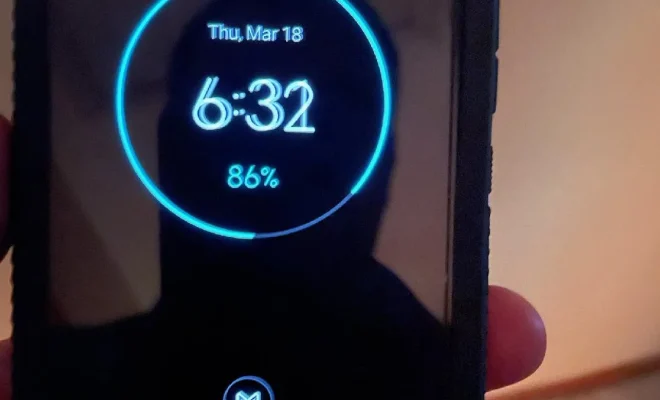The Quickest Ways to Turn Your Screen Off in Windows
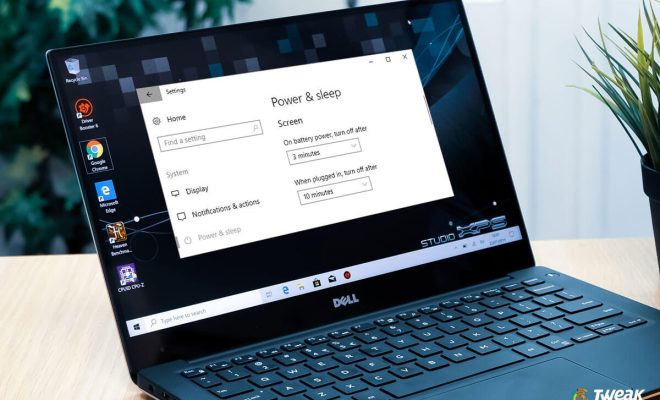
When it comes to Windows operating system, there are several ways to turn off your screen quickly. Whether you need to step away from your PC for a moment, want to conserve energy or protect your privacy, these methods can help you quickly turn off the display.
Here are some of the quickest ways to turn off your screen in Windows:
1. Using the keyboard shortcut:
The most common and convenient method to turn off your screen quickly is using the keyboard shortcut – “Windows key + L”. This command locks your screen and turns off the display instantly. You can enable it anytime by clicking any key or pressing a combination of Ctrl + Alt + Delete.
2. Using the Power Button:
If you don’t want to use any keyboard shortcuts, you can turn off your display using the power button. Press the power button on your PC, laptop, or keyboard to turn off your screen immediately. However, some computers may not have a separate power button, and you can use the “Windows + X” shortcut and then press “U” to turn off the screen.
3. Using the Built-in Power Options:
Windows has its built-in settings where you can configure the power options to automatically turn off the screen after a set amount of time without using it. To configure this, head to the control panel > power options > select the desired power plan > change plan settings > turn off the display. Choose the amount of time you want to elapse before your screen turns off.
4. Using a Third-Party App:
If you find the built-in settings and keyboard shortcuts not comfortable, you can download third-party software like “Wizmo.” This allows you to customize your keyboard shortcuts and map them to specific tasks, including turning off your display. Furthermore, “nircmd” is another excellent software that gives you more control over your computer’s behavior, and you can quickly turn off the screen by entering a simple command line.