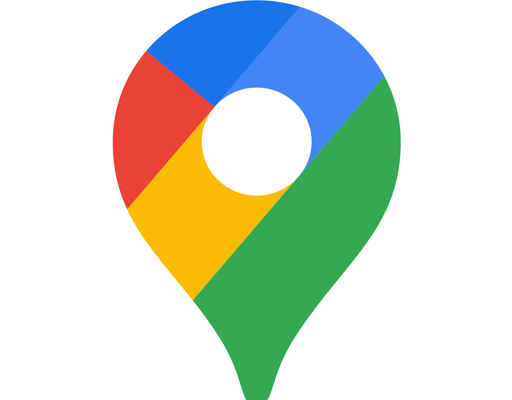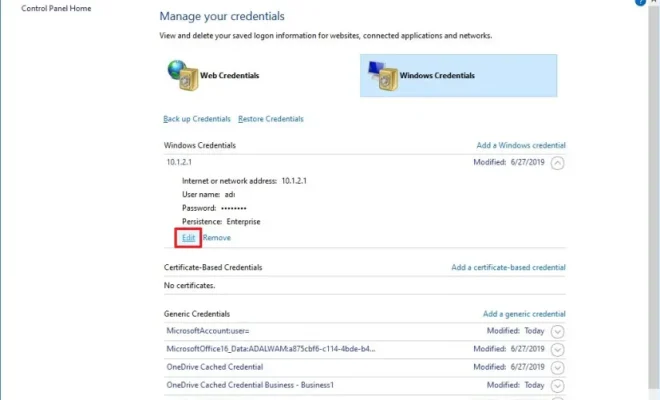How to Solve the SmartScreen Can’t Be Reached Right Now Error
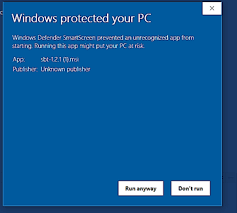
If you’re an avid Windows user, you’ve probably encountered the SmartScreen Can’t Be Reached Right Now error. This error message appears when you attempt to launch an application or visit a website that is blocked by your SmartScreen filter. While this error can be frustrating, it’s usually easy to resolve. In this article, we’ll discuss some quick and easy tips to solve this issue.
What is SmartScreen?
Before we dive into how to solve the error message, let’s first discuss what SmartScreen is. SmartScreen is a Microsoft product that helps protect your computer from malicious software (malware) and phishing attacks. It’s built into Windows 10 and uses machine learning algorithms to identify and block suspicious files and websites.
SmartScreen works by analyzing the file or website’s reputation based on its digital signature, hash, and other factors. If SmartScreen determines that the file or website is suspicious, it blocks access to it.
How to Solve the SmartScreen Can’t Be Reached Right Now Error
Now that we understand what SmartScreen is let’s take a look at how you can solve the SmartScreen Can’t Be Reached Right Now error.
1. Check Your Internet Connection
The first and most common reason for this error is a poor internet connection. So, make sure your PC is connected to a stable internet connection.
2. Disable SmartScreen
If you’re trying to download a legitimate application or visit a safe website, but SmartScreen is blocking it, you can temporarily disable SmartScreen. Follow the below steps to disable SmartScreen:
1. Click on the Windows button and select the gear icon to open “Settings“.
2. Navigate to “Update & Security” and select “Windows Security“.
3. Next, click on “App & browser control” and then select “Off” under “Check apps and files”.
4. You’ll now see a warning message regarding turning this feature off. Just click on “Yes” to save the changes.
3. Use a Different Browser
The SmartScreen filter works differently for each browser. So, if you’re encountering this error on a particular browser, try using a different browser like Google Chrome or Mozilla Firefox.
4. Add the Website to Trusted Sites
If you are sure that the website you’re visiting is legitimate, you can add it to the Trusted Sites list. Here’s how to add a website to the Trusted Sites list:
1. Open Internet Explorer.
2. Click on “Tools” and then select “Internet Options”.
3. Navigate to the “Security” tab and select “Trusted Sites”.
4. Click on “Sites” and then add the URL of the website you want to visit.
5. Click “Ok” to save the changes.
SmartScreen Can’t Be Reached Right Now error is not something to fear. Follow these simple tips to resolve the error and enjoy a secure browsing experience. If you are still unable to resolve the issue, you can reach out to Microsoft support for additional help.