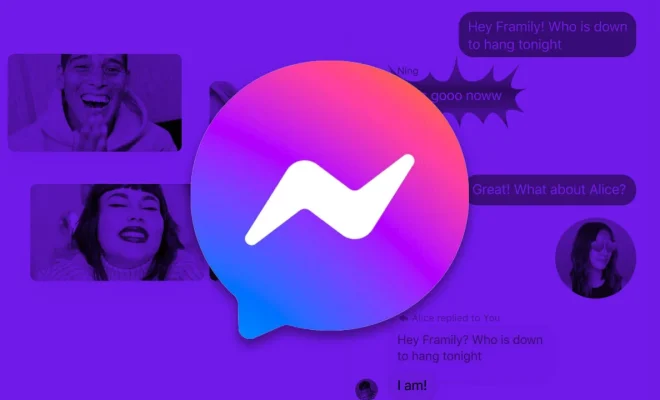9 Ways to Fix Apple Watch Wrist Detection Not Working

Wearable technology has become an integral part of our daily lives and the Apple Watch is a prime example of this trend. One of its many smart features is wrist detection, which helps with both security and battery life. However, there can be times when this feature does not work as it should. If you’re facing issues with your Apple Watch’s wrist detection, don’t worry – here are 9 ways to fix the problem:
1. Check Wrist Detection Settings: The first and simplest step is to ensure that wrist detection is actually turned on. You can do this by going to the Watch app on your iPhone, tapping the ‘My Watch’ tab, then ‘Passcode’, and making sure ‘Wrist Detection’ is enabled.
2. Correct Wearing: Sometimes, just wearing the watch too loosely or too high up on the wrist can cause detection issues. Make sure your Apple Watch is snug against your skin at about an inch above your wrist bone.
3. Clean Your Apple Watch: Oils, dirt or moisture can interfere with the sensors. Cleaning the back of your Apple Watch with a non-abrasive, lint-free cloth might improve wrist detection.
4. Restart Your Devices: Simple glitches in your devices can be fixed by restarting them. Press and hold the side button to power off your watch, then turn it back on. Also consider restarting your paired iPhone.
5. Update Your Devices: Running outdated software can lead to various problems including wrist detection malfunctions. Update both your iPhone and Apple Watch to the latest version of iOS and watchOS respectively.
6. Unpair and Re-pair Your Apple Watch: Sometimes you need to reset the connection between your phone and watch. You can unpair your watch via the Watch app on your iPhone and then pair it again.
7. Check for Physical Damage: Inspect both sides of your Apple Watch for any physical damage that might be affecting its sensors.
8. Reduce Motion: Enabling Reduce Motion in accessibility settings sometimes resolves wrist detection issues as it reduces background motion-related activities which might affect performance.
9. Contact Apple Support: If none of these steps work, there may be a hardware issue with your Apple Watch sensors or other components requiring professional assistance.
If you find that wrist detection still isn’t working after trying these solutions, seeking help from an authorized Apple service provider or making an appointment at an Apple Store will be necessary for further diagnosis and potential repairs.