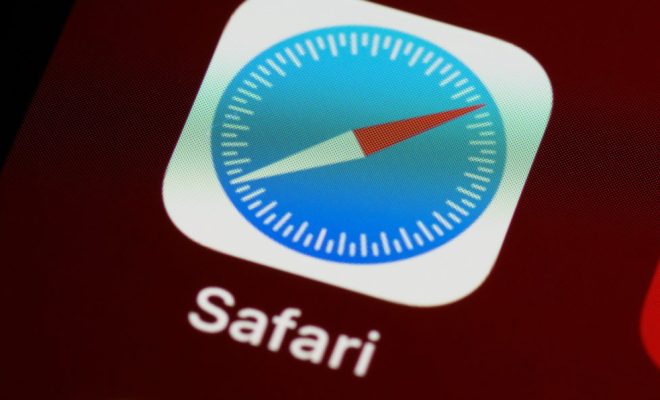8 Ways to Fix Blank Icons on Windows 10

Windows 10 is a powerful operating system that includes a variety of features and settings. Unfortunately, like any operating system, it can also experience problems from time to time. One of the more common issues that Windows 10 users experience involves blank icons. This problem can be frustrating, as it often appears out of nowhere and can disrupt your workflow.
Fortunately, there are several simple solutions you can try to resolve the issue. Below are 8 ways to fix blank icons on Windows 10.
1. Restart your computer: This may sound simple, but sometimes a simple restart can solve the problem.
2. Clear the icon cache: If the issue persists, it may be due to a corrupted icon cache. You can fix this by clearing the cache using the following steps:
– Press Windows Key + R to open the Run dialog box
– Type “taskkill /im explorer.exe /f” (without quotes) and hit Enter
– Type “del /ah %userprofile%\AppData\Local\IconCache.db /q” (without quotes) and hit Enter
– Type “start explorer.exe” (without quotes) and hit Enter
3. Rebuild the icon cache: If clearing the cache doesn’t work, you can try rebuilding it by using the following steps:
– Press Windows Key + R to open the Run dialog box
– Type “cmd” (without quotes) and hit Enter
– Type “cd /d %userprofile%\AppData\Local\Microsoft\Windows\Explorer” (without quotes) and hit Enter
– Type “taskkill /f /im explorer.exe” (without quotes) and hit Enter
– Type “del iconcache*” (without quotes) and hit Enter
– Type “start explorer.exe” (without quotes) and hit Enter
4. Uninstall or update the problematic application: Sometimes, the issue may be related to a specific application. Try uninstalling or updating that application to see if it resolves the problem.
5. Run a virus scan: Malware or a virus can sometimes cause blank icons to appear. Running a full virus scan can identify and resolve any issues.
6. Disable scaling: If you are using a high-resolution display, Windows 10 may be compensating by scaling the icons. This can sometimes lead to blank icons. To disable scaling:
– Right-click on the application shortcut with the blank icon
– Click on Properties
– Click on the Compatibility tab
– Check the “Disable display scaling on high DPI settings” box
– Click Apply and then OK
7. Check Windows Updates: Sometimes, blank icons can occur due to a bug or issue with Windows 10 itself. Checking for and installing the latest Windows updates can resolve these problems.
8. Create a new user account: If all else fails, creating a new user account on your PC can resolve the problem. To create a new user account:
– Open Settings
– Click on Accounts
– Click on Family & other users
– Click on Add someone else to this PC
– Follow the prompts to create a new user account
In conclusion, blank icons on Windows 10 can be frustrating, but there are several solutions you can try. From clearing the cache to creating a new user account, there are many ways to resolve this issue. If you are still experiencing issues, consider seeking professional help from a tech support provider.