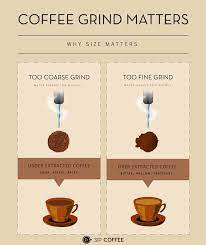7 Best Fixes for Translate App Not Working on iPhone

The Translate app on the iPhone is a handy tool for breaking down language barriers. But what do you do when it suddenly stops working? Here are seven of the best fixes to get the Translate app back up and running on your iPhone:
1. Check Internet Connection: The Translate app requires an internet connection to function properly. Ensure your WiFi is connected or your cellular data is turned on. If you’re connected but the app still isn’t working, try toggling Airplane Mode on and off, which can sometimes reset your connection.
2. Restart the App: Simply closing and reopening the app can solve temporary glitches. Swipe up from the bottom of your screen to reveal open apps and swipe up on the Translate app to close it, then reopen it.
3. Update iOS: Outdated iOS versions can cause compatibility issues with apps. To check for an update, go to Settings > General > Software Update. If an update is available, download and install it.
4. Reinstall the Translate App: Sometimes a fresh install is all you need. Tap and hold the Translate app icon until a menu pops up, then select “Remove App.” Head over to the App Store and download it again.
5. Reset Network Settings: If there’s a deeper network issue at hand, resetting your network settings may help. Be warned – this will erase all WiFi passwords stored on your device. Go to Settings > General > Reset > Reset Network Settings.
6. Free Up Storage Space: If your iPhone is low on storage, apps may not function as expected. Delete unneeded files and apps or offload them to free up space.
7. Contact Apple Support: If all else fails, contacting Apple Support can guide you through additional troubleshooting steps or alert you to any larger ongoing issues with the service.
By following these simple steps, most issues with the Translate app not working on an iPhone can be resolved swiftly, allowing you back into seamless communication across languages.