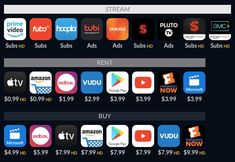7 Best Fixes for Netflix Not Playing in HD on iPhone and Android

If you’re experiencing issues with Netflix not playing in HD on your iPhone or Android device, it can be quite frustrating. Here are the seven best fixes that might help you resolve the issue:
1. Check Your Subscription Plan: Ensure that your Netflix subscription supports HD streaming. The Basic plan doesn’t include HD, so you’ll need to upgrade to the Standard or Premium plan for HD content.
2. Verify Your Internet Speed: HD streaming requires a stable internet connection with sufficient speed. Netflix recommends a minimum speed of 5 Mbps for HD quality. Test your connection, and if necessary, upgrade your internet plan.
3. Update the Netflix App: An outdated app can lead to several streaming issues. Make sure you have the latest version of the Netflix app installed on your device by checking for updates in the App Store or Google Play Store.
4. Adjust Stream Quality Settings: Change the video playback settings on Netflix to High or Auto, which will allow you to stream in the best possible quality according to your internet speed.
5. Restart Your Device: Sometimes, simply restarting your iPhone or Android device can resolve streaming quality issues.
6. Reinstall the Netflix App: Uninstalling and then reinstalling the Netflix app can also help fix problems related to corrupted data or bugs that may be hindering HD playback.
7. Contact Netflix Support: If none of the above solutions work, there might be an unforeseen issue with your account or the service itself. In such cases, reaching out to Netflix support can help identify and rectify the problem.
By following these steps, you should be able to troubleshoot and fix most issues preventing Netflix from playing in HD on your iPhone and Android devices.