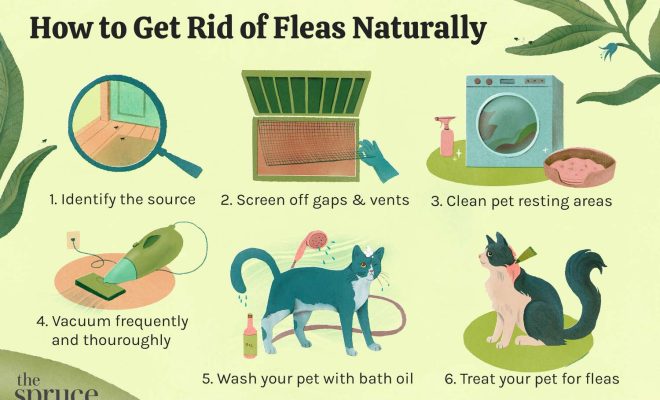6 Ways to Downsize Photos

In the age of digital photography, we often find ourselves with massive photo files that consume too much of our precious storage space and make uploading or sharing cumbersome. To solve this issue, downsizing photos is the ideal solution. This practice ensures your images retain their quality while reducing file sizes for smooth sharing and digital storage. In this article, we will discuss six ways to downsize photos for enhanced efficiency.
1. Use an image editing software
One of the most popular options to downsize photos is by using powerful image editing software such as Adobe Photoshop, GIMP, or CorelDRAW. These programs offer a wide range of resizing features, allowing you to maintain the aspect ratio while significantly compressing image file sizes. Look for the “image size,” “resize,” or “resample” options in your chosen software and adjust the dimensions accordingly.
2. Utilize online tools
If you’re not keen on investing in professional image editing software or need a quick and easy solution, online photo resizing tools come in handy. Websites like PicResize, Resizing.app, and BeFunky offer free image resizing services without requiring any downloads or installations. Simply upload your photo, choose desired dimensions or file size, and download the downsized version instantly.
3. Opt for built-in options in photo viewers
Many default photo viewer applications on computers and mobile devices offer basic image editing functionalities – including resizing capabilities. For instance, Windows users can utilize Microsoft Paint or Photos app to downsize images directly on their desktops. Similarly, macOS offers Preview and Photos app to resize images quickly.
4. Download smartphone applications
For those who prefer a more mobile approach, numerous smartphone apps can help you with resizing images directly from your phone’s gallery. Applications like Photo Compress & Resize (Android) or Image Size (iOS) enable you to adjust resolution and quality with just a few taps, making downsizing significantly more accessible.
5. Use batch editing applications
If you need to resize multiple photos at once, batch resizing applications are the go-to solution. Tools like IrfanView for Windows or PhotoBulk for macOS allow you to process several images simultaneously, maintaining a consistent size while saving a significant amount of time and effort.
6. Apply data compression techniques
Another method to downsize photos is by compressing them using data-saving techniques like JPEG compression or software such as ImageOptim. While this approach considerably reduces file sizes, it may also lead to a slight decrease in image quality – depending on the level of compression applied.
In conclusion, downsizing photos is essential in many digital contexts – be it for efficient storage management or seamless sharing of high-quality images. By following our six versatile resizing solutions above, you can now save space and bandwidth without compromising your precious photographic memories.