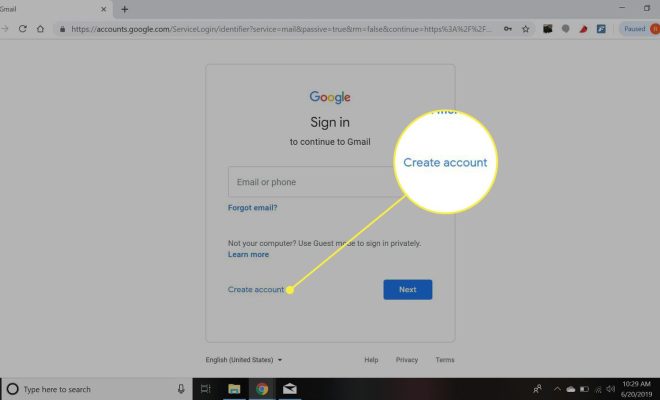6 Easy Ways to Remove or Delete a Calendar From iPhone

If you’re looking to declutter your iPhone and simplify your schedule, removing unnecessary calendars can bring you peace of mind. Whether it’s an outdated holiday calendar or a subscription that no longer serves its purpose, iOS makes it straightforward to delete a calendar. Here are six easy steps to remove or delete a calendar from your iPhone:
1. Open the Calendar App: Unlock your iPhone and launch the Calendar app from the home screen.
2. Find Your Calendars List: Tap on ‘Calendars’ at the bottom of the screen to see all your subscribed, shared, and added calendars.
3. Select the Calendar: Browse through the list and find the calendar you wish to remove. It could be under ‘iCloud’ if it’s a personal calendar or ‘Subscribed’ if it is one you’ve added.
4. Deleting or Unsubscribing: If it’s a subscribed calendar, swipe left on it and press ‘Delete’ to unsubscribe. For iCloud calendars, tap on the ‘Info’ button next to the calendar you want to delete.
5. Confirm Deletion: If you tapped on ‘Info,’ scroll down and tap on ‘Delete Calendar.’ A prompt will appear warning you that all events associated with that calendar will be removed from all your devices synced with that iCloud account.
6. Removal Confirmation: Confirm by tapping ‘Delete Calendar’ again in the prompt, or if you’re unsubscribing, by tapping ‘Delete’ once more after swiping left.
Remember, deleting an iCloud calendar is permanent, and all events associated with that calendar will be lost. If it’s shared, this will also remove access for anyone else subscribed to it. Unsubscribing from a calendar means it won’t show on your device anymore but doesn’t delete the original calendar from its source.
It’s always good practice to regularly review and curate your digital spaces, including calendars on your iPhone. Keep what’s important, discard what’s not, and enjoy a more organized digital life!