5 tips for YouTube TV to flip live streaming channels like a pro
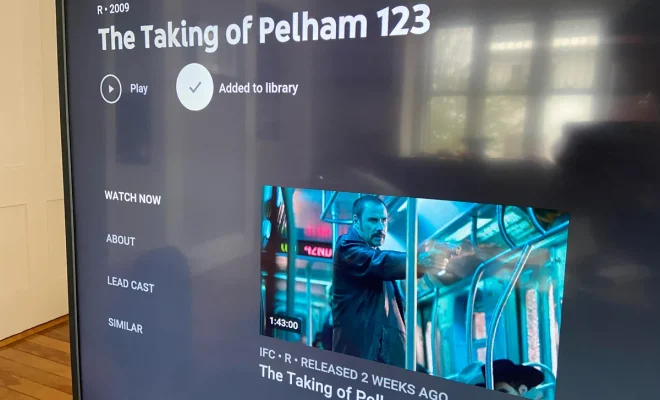
YouTube TV offers users a wide selection of live streaming channels, making it essential to quickly and efficiently navigate the platform. In this article, we’ll provide you with five expert tips on how to flip live streaming channels like a pro on YouTube TV.
1. Customize your channel lineup
To make channel-flipping quick and stress-free, take some time to customize your channel lineup within the YouTube TV app. Organize your favorite channels at the top of the list so you can effortlessly access them without browsing through an endless list of options.
2. Use the Live Guide
YouTube TV’s Live Guide enables you to see what’s currently playing on each channel and what’s up next. By using the guide, you can quickly decide whether you want to change channels or continue watching your current show. The Live Guide also provides an easy way to keep your eyes on multiple shows at once.
3. Utilize voice commands
With Google Assistant integration, YouTube TV allows users to change channels quickly using voice commands (available on supported devices). Instead of fumbling through menus or typing in a search bar, simply say “Hey Google, switch to [channel name]” or “Hey Google, watch [show name].” This feature enables swift and hands-free channel switching.
4. Create multiple user profiles
If you share your YouTube TV subscription with family members or housemates, create separate user profiles for each person. That way, each person has their favorite channels saved and organized according to their tastes—resulting in quicker switching between desired channels during peak viewing hours.
5. Familiarize yourself with keyboard shortcuts (desktop users)
For those who use YouTube TV on their computers, familiarize yourself with keyboard shortcuts for easy navigation. Some shortcuts include pressing “G” for the guide, “W” for What’s On Now, and using the arrow keys to navigate between channels or days in the live guide.
Conclusion
By following the tips mentioned above, you’ll optimize your YouTube TV experience and flip through live streaming channels like a pro. Customize your lineup, make use of guides, try voice commands, create user profiles, and familiarize yourself with keyboard shortcuts to improve your overall streaming experience. Enjoy seamless navigation and quick channel transitions on YouTube TV!



