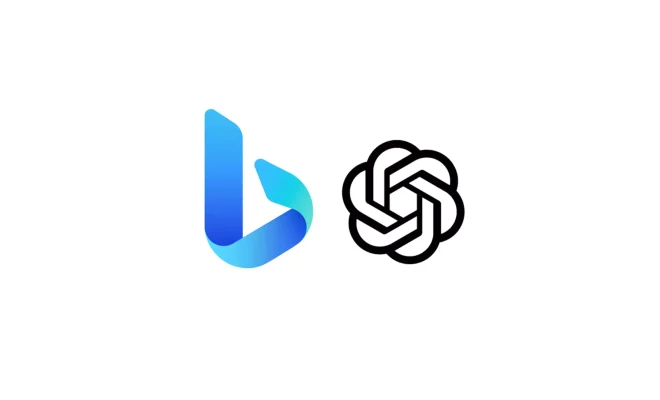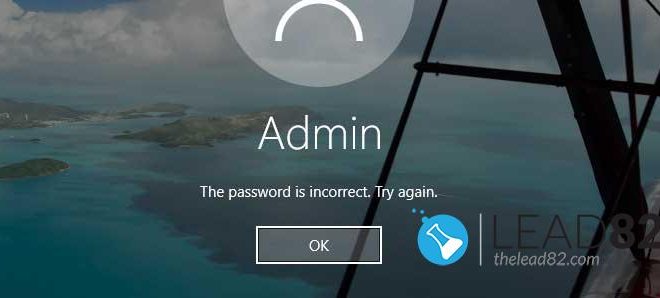5 Google Chrome Tab and Bookmark Hacks to Make Your Life Easier

Google Chrome is the preferred browser of choice for people all over the world. It’s versatile and easy to use, and it offers several hacks that can change the way we use it. Here are five Google Chrome tab and bookmark hacks to make your life easier.
1. Bookmark Pages Using Keyboard Shortcuts
One of the most useful hacks that Chrome offers is bookmarking pages with keyboard shortcuts. To bookmark a page, click on the star icon to the right of the address bar. However, the much faster way is to use the Ctrl + D (Windows) or Command + D (Mac) keyboard shortcuts. This will save the page as a bookmark in your bookmarks bar or wherever you choose.
2. Pin Tabs to Save Space
If you are someone who likes to keep multiple tabs open at once, the tabs can begin to encroach on your screen space. One way to fix this is to pin tabs. Right-click on a tab and select “Pin Tab” to make it smaller and only show the favicon. This makes it easier to identify the pinned tabs and reduces the amount of space they take up on your screen.
3. Use Tab Groups
For those with many tabs open, using tab groups is an excellent way to keep tabs organized. To use, right-click on the tab you want to add to a group and click “Add to New Group.” You can then name the group and color-code the tabs within it. This can help you easily identify and switch between tabs relating to a specific task or theme.
4. Use Bookmark Manager to Organize Bookmarks
If you save bookmarks frequently, it can be hard to keep track of them all. Chrome has a handy Bookmark Manager that you can use to sort and organize bookmarks. To access it, click on the three dots in the top-right corner of your browser and select “Bookmarks” and then “Bookmark Manager.” Here, you can create different folders, move bookmarks between them, and add notes and tags to make it easier to find later.
5. Open All Bookmarks in a Folder
If you want to open all the bookmarks in a specific folder at once, use the “Open all” feature. Simply right-click on a folder in your bookmark bar or bookmark manager and select “Open all” to open every bookmark within that folder at once. This can be useful if you frequently use specific websites for work or leisure.
In conclusion, Google Chrome offers several hacks that can help you make the most of your browser experience. From bookmarking pages with keyboard shortcuts to using tab groups and the Bookmark Manager, there are many ways to customize your settings. By implementing these hacks, you can save time, stay organized, and streamline your browsing experience.