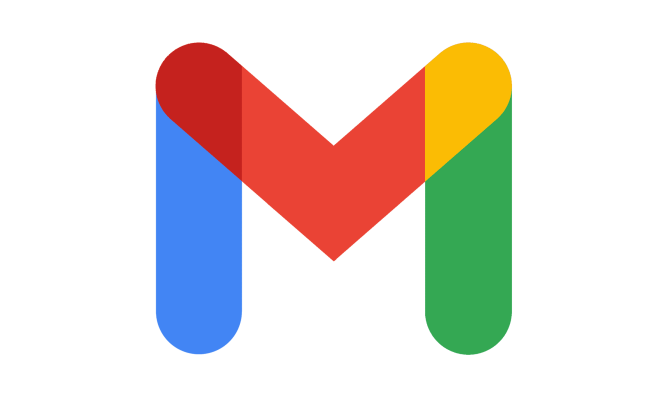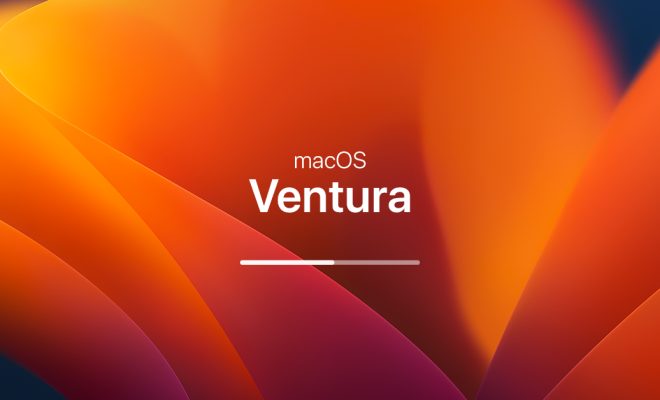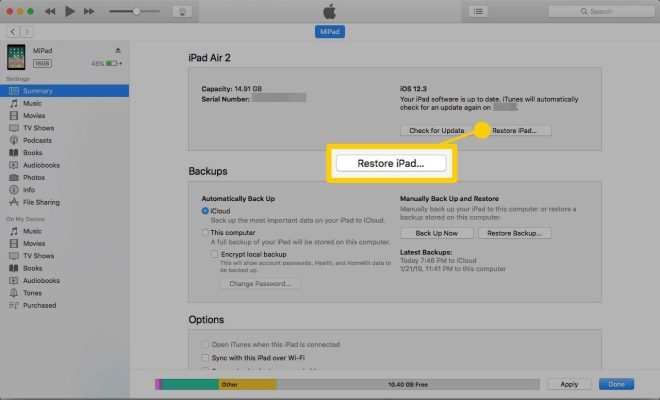5 Best Fixes for Apple Books App Not Downloading Books

Are you facing trouble with your Apple Books app not downloading books? It can be incredibly frustrating, especially when you are looking forward to diving into a new book. Fortunately, there are several proven fixes that can help you solve this problem and get back to enjoying your reading. Here are the five best fixes:
1. Check Your Internet Connection: Before diving into more complex solutions, ensure that your internet connection is stable. A weak or unstable connection could prevent books from downloading. Try switching between Wi-Fi and cellular data to see if that helps the download to start.
2. Restart Your Device: Sometimes, a simple restart can solve seemingly complex problems. Hold down the power button on your device and slide to power off. After waiting for a few seconds, turn it back on and try downloading the book again.
3. Update Your iOS: Running on an outdated version of iOS may cause compatibility issues with the Apple Books app. Navigate to Settings > General > Software Update to check if there is a new update available for your device.
4. Sign Out and Back Into Your Apple ID: Issues with your Apple ID might prevent book downloads. Go to Settings > [your name] > iTunes & App Store, tap on your Apple ID, and choose ‘Sign Out.’ After signing out, sign back in and attempt downloading the book once more.
5. Delete and Redownload the Apple Books App: As a last resort, deleting and re-downloading the app might do the trick. Press and hold the Apple Books app icon until it jiggles, tap on ‘X’ to delete it, then go to the App Store, search for Apple Books, and download it again.
These fixes usually resolve issues related to downloading books in the Apple Books app. Should these steps not work for you, contacting Apple Support is advisable as there may be account-specific or device-specific issues that need professional attention.