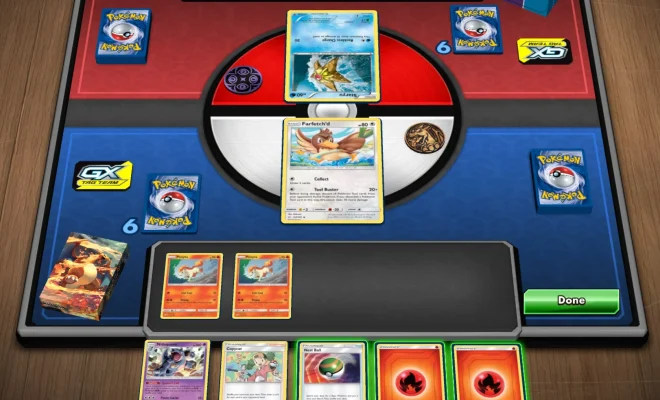4 Ways to Combine RAR Files

Introduction:
RAR files are an efficient way to compress data for storage or transfer, but sometimes you may need to split large files into smaller parts for various reasons. When it’s time to put them back together, combining RAR files can be a bit confusing. In this article, we’ll discuss four ways to combine multiple RAR files into a single file.
Method 1: Using WinRAR
1. Download and install WinRAR (https://www.win-rar.com/).
2. Place all the RAR files you want to combine in a single folder.
3. Select the first file in the sequence (usually ending with .part01.rar or .001).
4. Right-click on the selected file, and choose ‘Extract Here’ from the context menu.
5. WinRAR will automatically detect all the related RAR files and merge them into a single file during extraction.
Method 2: Using 7-Zip
1. Download and install 7-Zip (https://www.7-zip.org/).
2. Place all the RAR files you want to combine in a single folder.
3. Select the first file in the sequence (usually ending with .part01.rar or .001).
4. Right-click on the selected file, go to ‘7-Zip,’ and choose ‘Extract Here’ from the context menu.
5. 7-Zip will automatically detect all related RAR files and combine them during extraction.
Method 3: Using command-line Rar.exe
1. Download and install the command-line version of WinRAR from https://www.win-rar.com/.
2. Open Command Prompt (Windows) or Terminal (Mac/Linux) and navigate to the directory where your RAR files are stored.
3. Type the following command and press Enter:
rar x -y <first_file_in_sequence.rar>
Replace “<first_file_in_sequence.rar>” with the actual name of your first RAR file.
4. Rar.exe will automatically combine and extract all related RAR files into a single output file.
Method 4: Combining split archives in a single RAR
You might have multiple sets of RAR files that you want to combine separately. First, you’ll need to extract them and then create a new RAR file containing all the extracted data.
1. Follow the instructions from Method 1 or 2 to extract each set of RAR files.
2. After extracting, move all the extracted contents into a new folder.
3. Select all the extracted files and folders, right-click on them, and choose ‘Add to archive’ (WinRAR) or ‘Add to <folder_name>.7z’ (7-Zip).
4. Choose RAR as your archive format if using WinRAR, or convert the newly created .7z file to a .rar file using an online converter like https://www.aconvert.com/.
Conclusion:
Combing RAR files doesn’t have to be complicated. Depending on your preferred method or software requirements, one of these four methods should help you easily combine multiple RAR files into one.