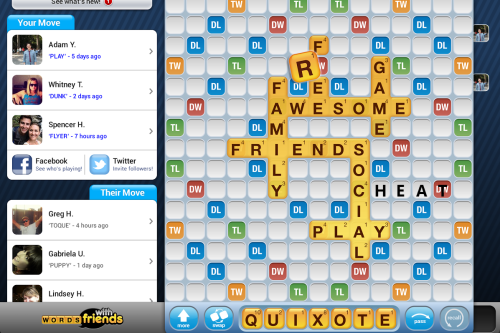4 Simple Ways to Put a Link in an Email

When it comes to sending emails, including links is essential. They enable the recipient to easily visit any webpages, resources, or further information you want to share with them. If you’re unfamiliar with how to add a link to an email or want to try different methods of doing so, we’ve got you covered. In this article, we will explore four simple ways to put a link in an email.
1. Using Text Hyperlinks
Text hyperlinks are the most commonly used method for placing a link in an email. They give your recipients easy access to websites and resources by clicking on highlighted pieces of text.
To create a text hyperlink:
a. Select the text that you want to convert into a hyperlink.
b. Click on the insert link button (represented by a chain icon) in your email client.
c. Paste the URL you want the hyperlink to direct your recipient to.
d. Click “OK” or “Insert,” depending on your email client, and your hyperlink is created within the text.
2. Using Button Hyperlinks
Button hyperlinks are visually appealing and can often generate more clicks than text hyperlinks due to their prominence within an email.
To create a button hyperlink:
a. Open your email client and click on the button feature (usually denoted by a square with rounded corners).
b. Customize your button by altering its color, size, or text as desired.
c. Select the button and create a hyperlink using the same steps as creating a text hyperlink above.
3. Adding Direct URL Links
Sometimes it might be preferable to include the plain URL rather than using text or buttons for hyperlinks.
To add a direct URL link:
a. Simply copy the URL you want to use from your browser or other source.
b. Paste the URL directly into your email where you want it displayed.
c. The email client will usually format the URL as a clickable link automatically.
4. In-line Hyperlinks
In-line hyperlinks allow you to place multiple hyperlinks within a single sentence or paragraph, making your email appear more professional and organized.
To create an in-line hyperlink:
a. Identify where in your text you want to place a hyperlink.
b. Follow the steps for creating a text hyperlink outlined in method 1 above, adjusting the text and hyperlink placement as necessary.
By incorporating these four simple methods into your emails, you will be able to effectively share webpages and resources with your recipients. Adjust your method according to your audience or the email’s purpose, and start adding links to your emails like a pro.