4 Easy Ways to Open VCF Files
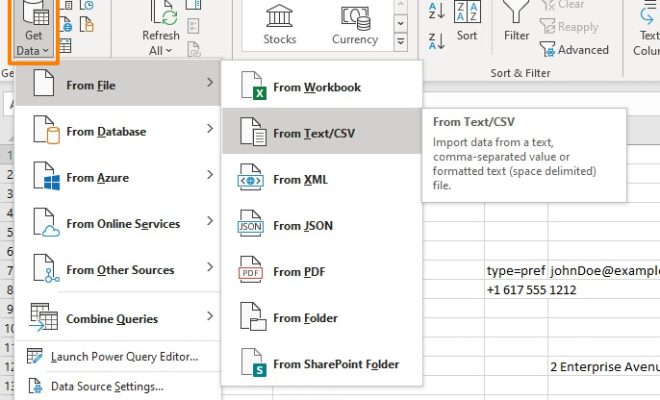
Introduction:
Virtual Contact Files, also known as vCards or VCF files, are an essential method to store and transfer contact information in a digital format. These files allow you to share information such as names, phone numbers, email addresses, and even physical addresses with others. VCF files are widely used across various platforms, including Microsoft Outlook, Gmail, and smartphones.
In this article, we will discuss four easy ways to open VCF files on different devices and software platforms.
1. Open VCF Files using Microsoft Outlook:
Microsoft Outlook is a popular email client that supports VCF files. Follow these simple steps:
a. Launch Microsoft Outlook on your computer.
b. Click on “File,” then select “Open & Export,” followed by “Import/Export.”
c. In the “Import and Export Wizard,” choose “Import a VCARD file (.vcf)” and click on “Next.”
d. Navigate to the folder where your VCF file is saved, select it, and click “Open.”
Outlook will then import the contact information stored in the VCF file into your address book.
2. Open VCF Files using Gmail:
Gmail is another platform that makes it easy to import VCF files directly to your Google Contacts list. Here’s how:
a. Sign in to your Gmail account.
b. In the top right corner, click on the Google Apps icon and select “Contacts.”
c. In Google Contacts, click on the “Import” option in the left sidebar.
d. Click on “Select file,” locate the VCF file on your computer, and then click “Open.”
e. Finally, click on “Import” to add the contacts from the VCF file to your Google Contacts list.
3. Open VCF Files on Android Devices:
Android smartphones enable users to import VCF files directly into their contact list. Follow these steps:
a. Transfer the VCF file to your Android device via email, Bluetooth, or a USB cable.
b. Open the “Contacts” app on your Android phone.
c. Tap on the menu icon (three horizontal lines) in the top-left corner and select “Settings.”
d. Scroll down and tap “Import/Export contacts.”
e. Choose “Import” and select where you saved the VCF file.
f. Tap “Import” again, and the contact information will be added to your phone’s contacts list.
4. Open VCF Files on iOS Devices:
Apple’s iOS devices can also import VCF files into their Contacts app. Here’s how:
a. Transfer the VCF file to your iPhone or iPad using email or AirDrop.
b. Open the email or AirDrop notification containing the VCF file.
c. Tap on the attached VCF file, and a preview of the contact information will appear.
d. In the top right corner, tap on “Add All Contacts.”
The information from the VCF file will import into your iPhone or iPad’s Contacts app.
Conclusion:
Opening VCF files is easy using various platforms like Microsoft Outlook, Gmail, Android devices, and iOS devices. By following these simple methods, you can transfer and access contact information seamlessly across different devices and applications.

