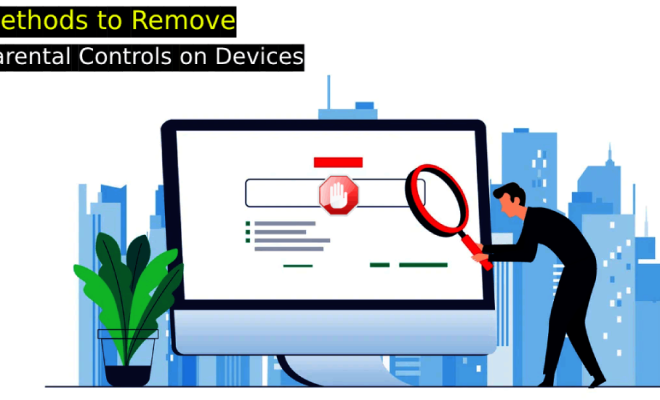3 Ways to Transfer Contacts from iPhone to iPhone

Introduction
Transferring contacts from one iPhone to another may seem like a daunting task, but there are several simple and efficient methods to get it done. In this article, we will explore three easy ways to transfer your contacts between iPhones without any hassle.
1. iCloud Sync
One of the most convenient ways to transfer contacts is by using iCloud sync. This method requires both iPhones to be connected to Wi-Fi and logged into the same iCloud account.
Step-by-step guide:
a. On your old iPhone, navigate to Settings > [Your Name] > iCloud.
b. Enable the toggle for ‘Contacts.’ This action will sync your contacts with iCloud.
c. On your new iPhone, ensure that you’re signed in with the same Apple ID.
d. Navigate to Settings > [Your Name] > iCloud and enable the ‘Contacts’ toggle on your new iPhone as well.
e. Give it some time for your contacts to sync across devices, and they should appear on your new iPhone.
2. AirDrop
AirDrop is another efficient way of transferring contacts between iPhones, particularly when transferring individual or a few contacts without syncing all of them.
Step-by-step guide:
a. Turn on AirDrop on both iPhones by swiping down from the top right corner and tapping on the AirDrop logo in the Control Center.
b. Ensure both devices have Bluetooth enabled and are connected to Wi-Fi.
c. On your old iPhone, open the Contacts app and select the contact you want to transfer.
d. Scroll down and tap ‘Share Contact.’
e. Choose ‘AirDrop’ as the sharing option and select your new iPhone from the list of nearby devices.
f. Accept the incoming contact on your new iPhone.
3. iTunes Backup
Using iTunes backup is ideal if you prefer not having your data on iCloud or need to transfer contacts along with other data from your old iPhone.
Step-by-step guide:
a. Connect your old iPhone to your computer and open iTunes.
b. Click the phone icon to access your device summary and select ‘Back Up Now’ under ‘Manually Back Up and Restore.’
c. Wait for the backup process to complete.
d. Disconnect your old iPhone and connect the new one.
e. Click the phone icon, navigate to ‘Manually Back Up and Restore,’ and select ‘Restore Backup.’
f. Choose the most recent backup from the list, and then click ‘Restore.’ Once the process is complete, all of your contacts will be transferred to the new iPhone.
Conclusion
Transferring contacts from one iPhone to another doesn’t have to be complicated. With iCloud sync, AirDrop, or iTunes backup available at your disposal, transferring contact information between two iPhones has never been easier. Choose the method that best suits your needs and enjoy a seamless transition process for your important contacts.