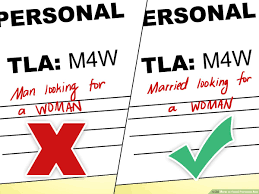3 Ways to Put Emoticons on Instagram

Introduction:
Emoticons play a significant role on social platforms like Instagram, as they help users express feelings and emotions in a fun and creative way. These small digital images can instantly convey your mood, without the need for words. In this article, we will discuss three simple methods to add emoticons to your Instagram posts, comments, or bio.
1. Use the Built-in Emoticon Keyboard:
Instagram has a built-in emoticon keyboard that allows you to easily insert emoticons into your captions, comments, or bio. Here’s how to use it:
a. Open the Instagram app and navigate to where you want to insert an emoticon (post caption or comment section).
b. Tap the text input field to bring up the keyboard.
c. Switch to the emoji keyboard by tapping the smiley face or globe icon (this may vary depending on your device).
d. Browse through the available emoticons and tap on the ones you want to use.
e. When you’ve finished adding emoticons, tap ‘Done’ or just continue typing.
2. Copy and Paste Emoticons from External Sources:
If you’re looking for specific or more diverse emoticons than what’s available on Instagram’s built-in keyboard, there are plenty of sources online that provide a wide variety of emojis.
a. Search online for an emoji website or app that offers a collection of emoticons to choose from.
b. Browse through their selection and find the emoji(s) you’d like to use.
c. Once you’ve found them, simply copy the desired emojis from the website or app.
d. Return to Instagram and paste them into your caption, comment, or bio by long-pressing on the input field and selecting ‘Paste’.
3. Use Third-party Emoji Keyboards:
Another option is to use third-party emoji keyboards that have customizable collections of emoticons. Several such apps can be downloaded to your device, offering a wide range of emojis, stickers, and GIFs.
a. Search for emoji keyboard apps in your device’s app store (e.g., Google Play Store or Apple App Store).
b. Download and install an emoji keyboard app of your choice.
c. Follow the in-app instructions to enable the keyboard for use on your device.
d. Open Instagram and switch to the installed third-party emoji keyboard by tapping on the globe or smiley face icon in your text input field.
e. Browse through the available emoticons, tap on the ones you want to use, and place them into your post, comment, or bio.
Conclusion:
Adding emoticons to Instagram doesn’t have to be a challenge – simply follow one of these three methods to insert all the expressive fun you want into your posts, comments, and bio. By incorporating emoticons into your Instagram interactions, you’ll add personality and flair while better connecting with your followers through visual emotions.