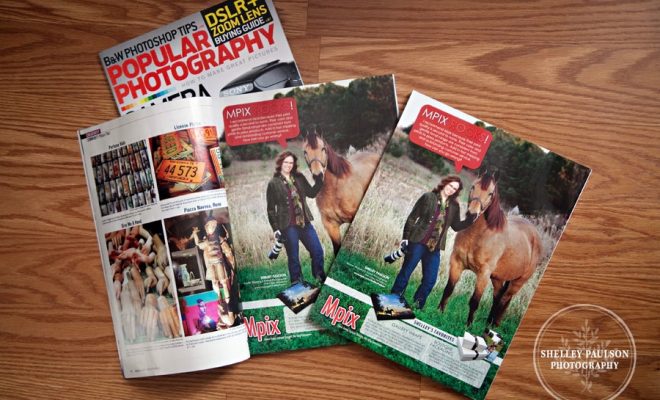3 Ways to Leave Comments on YouTube

Introduction:
With over two billion monthly users, YouTube has become a go-to platform for sharing and discovering videos. Whether you’re the individual watching the video or you’re the content creator behind the scenes, YouTube is all about fostering engagement and interaction. A strong contributor to that engagement is the ability to leave comments. In this article, we will discuss three ways you can leave comments on YouTube videos.
1. On Desktop
Leaving a comment on YouTube while watching a video via your desktop computer is simple and intuitive. Follow these steps to engage with the content creators:
a. First, ensure that you are logged in to your Google Account.
b. While watching a video, scroll down below the video’s description until you see the text box titled “Add a public comment.”
c. Type your comment in the text box, making sure to adhere to YouTube’s community guidelines.
d. Once your comment is complete, click on the “Comment” button located on the bottom right of the text box.
Your comment will now be visible to other viewers under the video content.
2. On Mobile App
YouTube’s mobile app makes it easy for you to engage with others while watching videos on your smartphone or tablet. To leave a comment using the mobile app:
a. Log in to your Google Account within the app.
b. While watching a video, tap anywhere on-screen to display additional options, including pause, fullscreen, and like buttons.
c. Below these options, tap “Comments” to reveal existing comments from other viewers.
d. Tap “Add a public comment…” to type your message and press “Post” when finished.
Your comment will now be posted alongside others for that particular video.
3. On Live Streams
Many content creators host live streams where they broadcast live video footage and interact with viewers. To comment on a live stream:
a. Sign in to your Google Account on YouTube.
b. Visit the live stream page where you want to leave a comment.
c. Locate the live chat section located on the right side of the live stream video (desktop) or below the video (mobile app).
d. Enter your comment into the chat window and press “Send” (desktop) or “Post” (mobile app).
The comment will appear in the live chat stream and can be seen by other viewers and the content creator.
Conclusion:
Leaving comments on YouTube allows you to interact with content creators and other viewers while sharing your thoughts and opinions on video content. Understanding how to leave comments using desktop, mobile app, and within live streams ensures you can engage with others no matter which platform you are using. So go ahead, hop onto YouTube, and start sharing your thoughts with millions of others around the world!