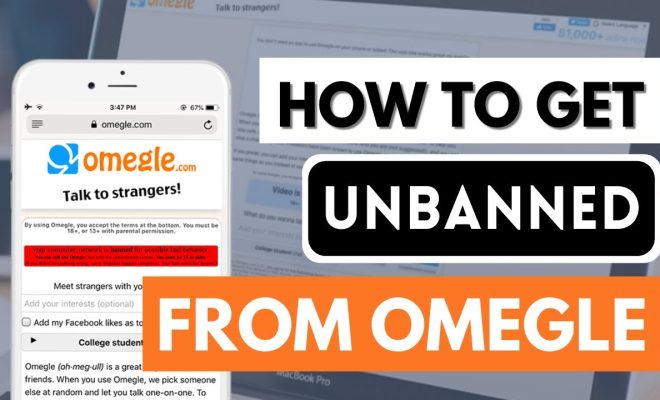3 Ways to Enable JavaScript in Mozilla Firefox

Introduction:
JavaScript is an essential element in the functionality and interactivity of most websites on the internet. By default, Mozilla Firefox enables JavaScript, allowing users to access all features and content on webpages. However, if you ever need to enable or disable JavaScript, there are three main ways to do so using Mozilla Firefox’s settings.
In this article, we will walk you through these three methods of enabling JavaScript in the popular web browser Mozilla Firefox.
Method 1: Using the Settings Menu
1. Open your Mozilla Firefox browser, and click on the menu button (three horizontal lines) located in the upper-right corner of the window.
2. From the drop-down menu, select “Options.”
3. In the Options tab, go to the “Privacy & Security” section located along the left-hand sidebar.
4. Scroll down to the “Permissions” section and look for an option labeled “Block websites from automatically playing sound.” Next to this option, you will find a checkbox labeled “Enable JavaScript.” Make sure this checkbox is selected.
5. Restart your browser for the changes to take effect.
Method 2: Using a Configuration Page (about:config)
1. Open your Mozilla Firefox browser and type “about:config” into the address bar, then press Enter.
2. You may see a warning page about voiding your warranty; click on “Accept the Risk and Continue.”
3. In the search bar at the top of this page, type in “javascript.enabled.”
4. Once you see the result with this name, check if it’s set to true or false. If false, right-click on it and select “Toggle” to change its value to true.
5. No need to save any changes or restart your browser; this method instantly enables JavaScript.
Method 3: Using Add-ons (Noscript Extension)
1. Open your Mozilla Firefox browser and go to the menu button (three horizontal lines) in the upper-right corner of the window. Select “Add-ons” from the drop-down menu.
2. Use the search bar on the Add-ons page to find an extension called “NoScript.” Follow the prompts to install this extension.
3. After installing, you will notice the NoScript icon in your Firefox toolbar (usually a letter ‘S’ with a red circle). Click on it to open NoScript’s menu.
4. In NoScript’s menu, you can enable or disable JavaScript for specific websites by selecting “Trusted” or “Untrusted.” You can also enable JavaScript globally by clicking on “Allow scripts globally.”
5. Refresh any pages that may have required a change in JavaScript settings.
Conclusion:
These three methods provide different ways to enable JavaScript in Mozilla Firefox. Depending on your preference and browsing needs, one method might be more suitable for you than the others. Don’t forget to restart your browser if necessary, and enjoy a more interactive web experience with enabled JavaScript!