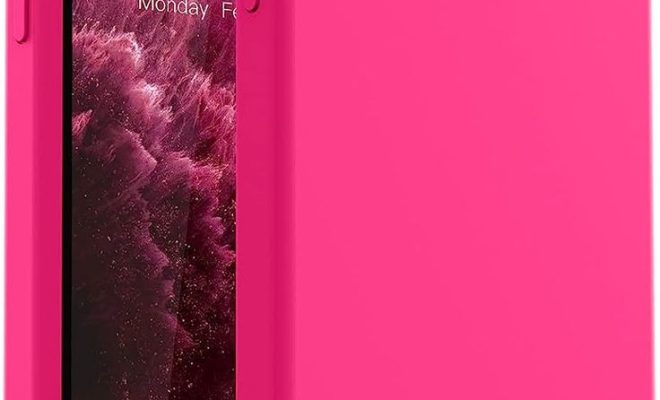20+ Hidden Features on iPhone That Apple Won’t Tell You

iPhones come packed with a plethora of features that enhance user experience. Many of these features are well-known, thanks to Apple’s own tutorials and widespread technology media coverage. However, there are still some lesser-known tricks and settings that can make your iPhone even more user-friendly and productive. Below, we explore over 20 hidden gems that you may not have been aware of.
1. Back Tap for Shortcuts: Go to Accessibility in the Settings app and configure the Back Tap feature to perform a wide range of actions just by double or triple tapping the back of your iPhone.
2. Custom Vibration Patterns: Under Sounds & Haptics in the Settings app, you can create custom vibration patterns for different types of notifications.
3. Hide Unused Apps: In the App Library, you can hide entire pages of apps from your home screen for a cleaner look, while still being able to access them with a swipe.
4. Video Picture in Picture: While watching a video, swipe up to go to the home screen, and the video will minimize into a floating window allowing you to multitask.
5. Swipe Left for Quick Take Video: On the Camera app, simply swipe left on the photos button to quickly start recording a video without switching modes.
6. Spatial Audio Directions in Maps: When using Apple Maps with compatible AirPods, get immersive spatial audio directions that sound like they’re coming from the direction you’re supposed to be heading.
7. Improved Document Scanning: Use the Notes app to scan documents with your camera and have them automatically straightened and adjusted for clarity.
8. Siri Offline: Perform certain Siri requests without internet access thanks to on-device processing for tasks like setting alarms or opening apps.
9. Customizable Control Center: Customize your Control Center by going into Settings and adding controls you frequently use like Low Power Mode or Accessibility Shortcuts.
10. Emergency Bypass for Contacts: In contacts settings, enable emergency bypass for specific contacts to make sure their calls always go through even during Do Not Disturb mode.
11. Hidden Album Lock: Protect your hidden photos album with Face ID or Touch ID by enabling this option within Photos privacy settings.
12. Sound Recognition: Turn on Sound Recognition in Accessibility settings and your iPhone will listen out for and notify you about specific sounds like alarms or doorbells.
13. Healthcare Provider Integration: In Health app settings, integrate healthcare providers so medical records are automatically updated within your Health app profile.
14. Non-Invasive Volume Controls: Use Touch ID or Side Button touch sequences as alternative methods to adjust volume when Hardware Volume Controls are difficult to reach or are broken.
15. Optimize Battery Charging: Activate Optimized Battery Charging in Battery settings to prolong your battery’s lifespan by adapting your iPhone’s charging pattern based on your routines.
16. Search Emojis with Keywords: In Messages or any app where emojis are used, type a keyword into text field and suggestions related emoji will show up for easy insertion.
17. Easier Cursor Placement: Hold down the space bar while typing in any text field to move the cursor around more precisely within your text entry field.
18. Hidden Level Tool: The built-in measure app has a level tool that isn’t explicitly advertised but extremely helpful when hanging pictures or installing shelves evenly.
19. Announce Calls Functionality: Set your iPhone so it announces who is calling through headphones or car speakers without checking the screen by changing Announce Calls in Phone settings.
20+. Silence Unknown Callers & SMS Filtering: Enable Silence Unknown Callers in phone settings and use SMS filtering features within Message settings to reduce interruptions from strangers and automated systems.