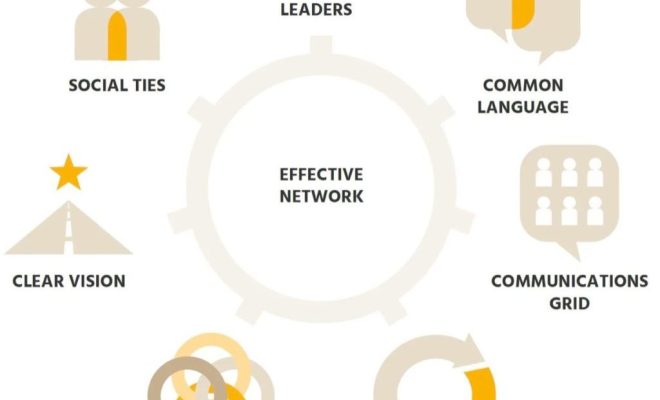12 Awesome, Little-Known iPhone Features
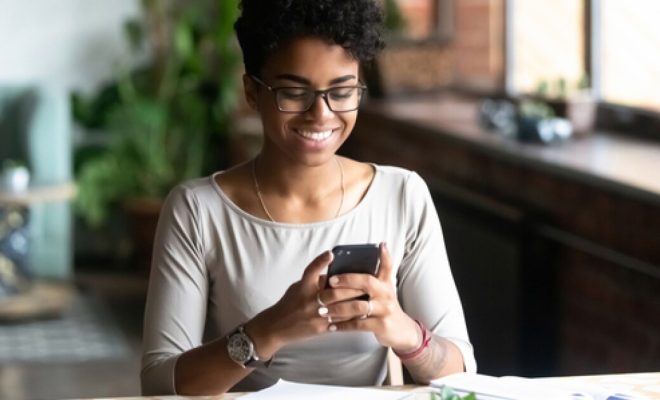
iPhones have become such an integral part of our daily lives that we sometimes forget about the little-known features that make them even more awesome. Here are 12 such features that you may not know about:
1. Magnifier
You can use your iPhone as a magnifying glass by enabling the Magnifier feature. Go to Settings > General > Accessibility > Magnifier and turn it on.
2. Hidden trackpad
If you press and hold the space bar on the iPhone keyboard, the keys become a trackpad. This makes it easier to move the cursor around when typing.
3. Emergency SOS
You can quickly call for emergency services by pressing and holding the side button and one of the volume buttons for a few seconds.
4. Medical ID
You can create a Medical ID by going to the Health app on your iPhone. This contains important information about your health that can be accessed even when your phone is locked.
5. Bedtime mode
You can enable Bedtime mode in the Clock app to help you establish a consistent sleep routine. This feature dims the screen and silences notifications during your chosen bedtime hours.
6. Screen recording
You can record your iPhone screen by enabling the Control Center feature in Settings > Control Center > Customize Controls. This allows you to record your screen and save it as a video.
7. Do Not Disturb while driving
This feature can be enabled in the Control Center to automatically silence notifications and calls while you are driving.
8. Custom vibrations
You can create custom vibrations for specific contacts by going to their contact information and choosing Edit > Vibration.
9. Voice control
Voice control allows you to navigate your iPhone using only your voice. You can enable this in Settings > Accessibility > Voice Control.
10. Accessibility shortcuts
You can make specific features more accessible by enabling Accessibility shortcuts. For example, triple-clicking the Home button can toggle VoiceOver or Invert Colors.
11. Face ID attention aware
You can enable Face ID attention aware in Settings > Face ID & Passcode > Require Attention for Face ID. This ensures that your iPhone only unlocks when you are looking at the screen.
12. Siri shortcuts
You can create custom Siri shortcuts by going to Settings > Siri & Search > All Shortcuts. This allows you to assign specific actions to a phrase that can be triggered by Siri.
These are just some of the awesome, little-known features that make iPhones even more useful and efficient. So check them out and see which ones you can use to improve your iPhone experience.